illustrates the use of multiple Pens
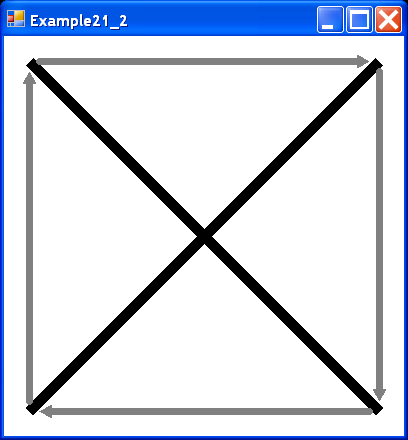
/*
Mastering Visual C# .NET
by Jason Price, Mike Gunderloy
Publisher: Sybex;
ISBN: 0782129110
*/
/*
Example21_2.cs illustrates the use of multiple Pens
*/
using System;
using System.Drawing;
using System.Drawing.Drawing2D;
using System.Collections;
using System.ComponentModel;
using System.Windows.Forms;
using System.Data;
public class Example21_2 : System.Windows.Forms.Form
{
private System.ComponentModel.Container components = null;
public Example21_2()
{
InitializeComponent();
}
protected override void Dispose( bool disposing )
{
if( disposing )
{
if (components != null)
{
components.Dispose();
}
}
base.Dispose( disposing );
}
private void InitializeComponent()
{
this.BackColor = System.Drawing.Color.White;
this.ClientSize = new System.Drawing.Size(400, 400);
this.Name = "Example21_2";
this.Text = "Example21_2";
this.Paint += new System.Windows.Forms.
PaintEventHandler(this.Example21_2_Paint);
}
static void Main()
{
Application.Run(new Example21_2());
}
private void Example21_2_Paint(
object sender, System.Windows.Forms.PaintEventArgs e)
{
Graphics g = e.Graphics;
// draw two lines with one pen
Pen p = new Pen(Color.Black, 10);
g.DrawLine(p, 25, 25, 375, 375);
g.DrawLine(p, 25, 375, 375, 25);
// draw four lines with another pen
Pen p2 = new Pen(Color.Gray, 7);
p2.EndCap = LineCap.Round;
p2.StartCap = LineCap.ArrowAnchor;
g.DrawLine(p2, 25, 35, 25, 365);
g.DrawLine(p2, 35, 375, 365, 375);
g.DrawLine(p2, 375, 365, 375, 35);
g.DrawLine(p2, 365, 25, 35, 25);
}
}
Related examples in the same category