StatusBar Example
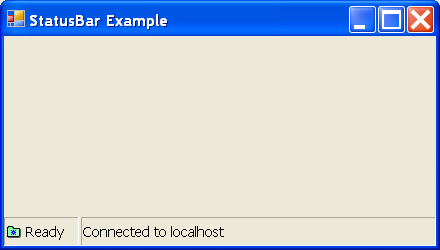
/*
User Interfaces in C#: Windows Forms and Custom Controls
by Matthew MacDonald
Publisher: Apress
ISBN: 1590590457
*/
using System;
using System.Drawing;
using System.Collections;
using System.ComponentModel;
using System.Windows.Forms;
using System.Data;
namespace StatusBarExample
{
/// <summary>
/// Summary description for StatusBarExample.
/// </summary>
public class StatusBarExample : System.Windows.Forms.Form
{
internal System.Windows.Forms.StatusBar statusBar;
/// <summary>
/// Required designer variable.
/// </summary>
private System.ComponentModel.Container components = null;
public StatusBarExample()
{
//
// Required for Windows Form Designer support
//
InitializeComponent();
//
// TODO: Add any constructor code after InitializeComponent call
//
}
/// <summary>
/// Clean up any resources being used.
/// </summary>
protected override void Dispose( bool disposing )
{
if( disposing )
{
if (components != null)
{
components.Dispose();
}
}
base.Dispose( disposing );
}
#region Windows Form Designer generated code
/// <summary>
/// Required method for Designer support - do not modify
/// the contents of this method with the code editor.
/// </summary>
private void InitializeComponent()
{
this.statusBar = new System.Windows.Forms.StatusBar();
this.SuspendLayout();
//
// statusBar
//
this.statusBar.Location = new System.Drawing.Point(0, 138);
this.statusBar.Name = "statusBar";
this.statusBar.ShowPanels = true;
this.statusBar.Size = new System.Drawing.Size(292, 24);
this.statusBar.SizingGrip = false;
this.statusBar.TabIndex = 1;
//
// StatusBarExample
//
this.AutoScaleBaseSize = new System.Drawing.Size(5, 14);
this.ClientSize = new System.Drawing.Size(292, 162);
this.Controls.AddRange(new System.Windows.Forms.Control[] {
this.statusBar});
this.Font = new System.Drawing.Font("Tahoma", 8.25F, System.Drawing.FontStyle.Regular, System.Drawing.GraphicsUnit.Point, ((System.Byte)(0)));
this.Name = "StatusBarExample";
this.Text = "StatusBar Example";
this.Load += new System.EventHandler(this.StatusBarExample_Load);
this.ResumeLayout(false);
}
#endregion
/// <summary>
/// The main entry point for the application.
/// </summary>
[STAThread]
static void Main()
{
Application.Run(new StatusBarExample());
}
private void StatusBarExample_Load(object sender, System.EventArgs e)
{
StatusBarPanel pnlStatus = new StatusBarPanel();
pnlStatus.Text = "Ready";
pnlStatus.Icon = new Icon(Application.StartupPath + "\\active.ico");
pnlStatus.AutoSize = StatusBarPanelAutoSize.Contents;
StatusBarPanel pnlConnection = new StatusBarPanel();
pnlConnection.Text = "Connected to " + "localhost";
pnlConnection.AutoSize = StatusBarPanelAutoSize.Spring;
statusBar.Panels.Add(pnlStatus);
statusBar.Panels.Add(pnlConnection);
}
}
}
 StatusBarExample.zip( 22 k)
StatusBarExample.zip( 22 k)Related examples in the same category