Simple Canvas Layout
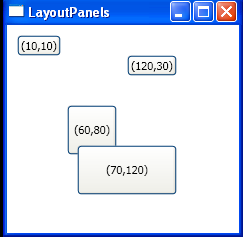
<Window x:Class="LayoutPanels.SimpleCanvas"
xmlns="http://schemas.microsoft.com/winfx/2006/xaml/presentation"
xmlns:x="http://schemas.microsoft.com/winfx/2006/xaml"
Title="LayoutPanels" Height="241.6" Width="240"
>
<Canvas>
<Button Canvas.Left="10" Canvas.Top="10">(10,10)</Button>
<Button Canvas.Left="120" Canvas.Top="30">(120,30)</Button>
<Button Canvas.Left="60" Canvas.Top="80" Width="50" Height="50">(60,80)</Button>
<Button Canvas.Left="70" Canvas.Top="120" Width="100" Height="50">(70,120)</Button>
</Canvas>
</Window>
Related examples in the same category