A quick utility to print out graphic device information
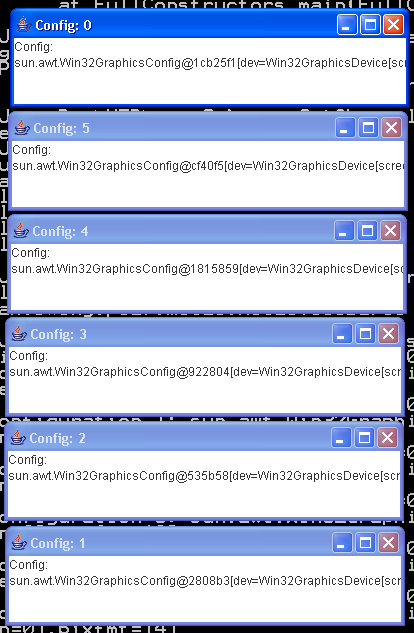
/*
Java Swing, 2nd Edition
By Marc Loy, Robert Eckstein, Dave Wood, James Elliott, Brian Cole
ISBN: 0-596-00408-7
Publisher: O'Reilly
*/
// GuiScreens.java
//A quick utility to print out graphic device information. Will work on
//systems with multiple monitors.
//
import java.awt.GraphicsConfiguration;
import java.awt.GraphicsDevice;
import java.awt.GraphicsEnvironment;
import java.awt.Rectangle;
import javax.swing.JFrame;
import javax.swing.JTextArea;
public class GuiScreens {
public static void main(String[] args) {
Rectangle virtualBounds = new Rectangle();
GraphicsEnvironment ge = GraphicsEnvironment
.getLocalGraphicsEnvironment();
GraphicsDevice[] gs = ge.getScreenDevices();
JFrame frame[][] = new JFrame[gs.length][];
for (int j = 0; j < gs.length; j++) {
GraphicsDevice gd = gs[j];
System.out.println("Device " + j + ": " + gd);
GraphicsConfiguration[] gc = gd.getConfigurations();
frame[j] = new JFrame[gc.length];
for (int i = 0; i < gc.length; i++) {
System.out.println(" Configuration " + i + ": " + gc[i]);
System.out.println(" Bounds: " + gc[i].getBounds());
virtualBounds = virtualBounds.union(gc[i].getBounds());
frame[j][i] = new JFrame("Config: " + i, gc[i]);
frame[j][i].setBounds(50, 50, 400, 100);
frame[j][i].setLocation((int) gc[i].getBounds().getX() + 50,
(int) gc[i].getBounds().getY() + 50);
frame[j][i].getContentPane().add(
new JTextArea("Config:\n" + gc[i]));
frame[j][i].setVisible(true);
}
System.out.println("Overall bounds: " + virtualBounds);
}
}
}
Related examples in the same category