This program uses AWT buttons to allow the user to rotate an object
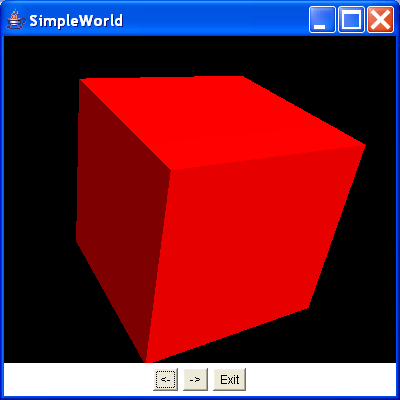
/*
Essential Java 3D Fast
Ian Palmer
Publisher: Springer-Verlag
ISBN: 1-85233-394-4
*/
import java.awt.BorderLayout;
import java.awt.Button;
import java.awt.Frame;
import java.awt.Panel;
import java.awt.event.ActionEvent;
import java.awt.event.ActionListener;
import javax.media.j3d.AmbientLight;
import javax.media.j3d.Appearance;
import javax.media.j3d.BoundingSphere;
import javax.media.j3d.BranchGroup;
import javax.media.j3d.Canvas3D;
import javax.media.j3d.DirectionalLight;
import javax.media.j3d.Locale;
import javax.media.j3d.Material;
import javax.media.j3d.Node;
import javax.media.j3d.PhysicalBody;
import javax.media.j3d.PhysicalEnvironment;
import javax.media.j3d.Transform3D;
import javax.media.j3d.TransformGroup;
import javax.media.j3d.View;
import javax.media.j3d.ViewPlatform;
import javax.media.j3d.VirtualUniverse;
import javax.vecmath.AxisAngle4d;
import javax.vecmath.Color3f;
import javax.vecmath.Point3d;
import javax.vecmath.Vector3f;
import com.sun.j3d.utils.geometry.Box;
/**
* This program uses AWT buttons to allow the user to rotate an object. This is
* achieved by altering the transform of a transform group.
*
* @author I.J.Palmer
* @version 1.0
*/
public class SimpleTransform extends Frame implements ActionListener {
protected Canvas3D myCanvas3D = new Canvas3D(null);
/** The exit button */
protected Button exitButton = new Button("Exit");
/** The rotate left button */
protected Button leftButton = new Button("<-");
/** The rotate right button */
protected Button rightButton = new Button("->");
/** The transform group used to rotate the shape */
protected TransformGroup rotationGroup;
/**
* This function builds the view branch of the scene graph. It creates a
* branch group and then creates the necessary view elements to give a
* useful view of our content.
*
* @param c
* Canvas3D that will display the view
* @return BranchGroup that is the root of the view elements
*/
protected BranchGroup buildViewBranch(Canvas3D c) {
BranchGroup viewBranch = new BranchGroup();
Transform3D viewXfm = new Transform3D();
viewXfm.set(new Vector3f(0.0f, 0.0f, 10.0f));
TransformGroup viewXfmGroup = new TransformGroup(viewXfm);
ViewPlatform myViewPlatform = new ViewPlatform();
PhysicalBody myBody = new PhysicalBody();
PhysicalEnvironment myEnvironment = new PhysicalEnvironment();
viewXfmGroup.addChild(myViewPlatform);
viewBranch.addChild(viewXfmGroup);
View myView = new View();
myView.addCanvas3D(c);
myView.attachViewPlatform(myViewPlatform);
myView.setPhysicalBody(myBody);
myView.setPhysicalEnvironment(myEnvironment);
return viewBranch;
}
/**
* Add some lights so that we can illuminate the scene. This adds one
* ambient light to bring up the overall lighting level and one directional
* shape to show the shape of the objects in the scene.
*
* @param b
* BranchGroup that the lights are to be added to.
*/
protected void addLights(BranchGroup b) {
BoundingSphere bounds = new BoundingSphere(new Point3d(0.0, 0.0, 0.0),
100.0);
Color3f ambLightColour = new Color3f(0.5f, 0.5f, 0.5f);
AmbientLight ambLight = new AmbientLight(ambLightColour);
ambLight.setInfluencingBounds(bounds);
Color3f dirLightColour = new Color3f(1.0f, 1.0f, 1.0f);
Vector3f dirLightDir = new Vector3f(-1.0f, -1.0f, -1.0f);
DirectionalLight dirLight = new DirectionalLight(dirLightColour,
dirLightDir);
dirLight.setInfluencingBounds(bounds);
b.addChild(ambLight);
b.addChild(dirLight);
}
/**
* This builds the content branch of our scene graph. The root of the shapes
* supplied as a parameter is slightly tilted to reveal its 3D shape. It
* also uses the addLights function to add some lights to the scene. The
* group that the shape is added to has its capabilities set so that we can
* read and write it.
*
* @param shape
* Node that represents the geometry for the content
* @return BranchGroup that is the root of the content branch
*/
protected BranchGroup buildContentBranch(Node shape) {
BranchGroup contentBranch = new BranchGroup();
Transform3D rotateCube = new Transform3D();
rotateCube.set(new AxisAngle4d(1.0, 1.0, 0.0, Math.PI / 4.0));
rotationGroup = new TransformGroup(rotateCube);
//Set the capabilities so that the transform can be accessed
rotationGroup.setCapability(TransformGroup.ALLOW_TRANSFORM_READ);
rotationGroup.setCapability(TransformGroup.ALLOW_TRANSFORM_WRITE);
contentBranch.addChild(rotationGroup);
rotationGroup.addChild(shape);
addLights(contentBranch);
return contentBranch;
}
/**
* This defines the shapes used in the scene. It creates a simple cube using
* a Box utility class.
*
* @return Node that is the root of the shape hierarchy.
*/
protected Node buildShape() {
Appearance app = new Appearance();
Color3f ambientColour = new Color3f(1.0f, 0.0f, 0.0f);
Color3f emissiveColour = new Color3f(0.0f, 0.0f, 0.0f);
Color3f specularColour = new Color3f(1.0f, 1.0f, 1.0f);
Color3f diffuseColour = new Color3f(1.0f, 0.0f, 0.0f);
float shininess = 20.0f;
app.setMaterial(new Material(ambientColour, emissiveColour,
diffuseColour, specularColour, shininess));
return new Box(2.0f, 2.0f, 2.0f, app);
}
/**
* This processes the AWT events and performs the appropriate operations.
* The exit button causes the program to terminate, the left button causes a
* rotation to be applied to the shape's transformation to spin it to the
* left and the right has the similar effect but to the right button.
*
* @param e
* ActionEvent that has been performed
*/
public void actionPerformed(ActionEvent e) {
if (e.getSource() == exitButton) {
dispose();
System.exit(0);
} else if (e.getSource() == leftButton) {
//Create a temporary transform
Transform3D temp = new Transform3D();
//Read the transform from the shape
rotationGroup.getTransform(temp);
//Create a rotation that will be applied
Transform3D tempDelta = new Transform3D();
tempDelta.rotY(-0.3);
//Apply the rotation
temp.mul(tempDelta);
//Write the value back into the scene graph
rotationGroup.setTransform(temp);
} else if (e.getSource() == rightButton) {
//Do the same for the right rotation
Transform3D temp = new Transform3D();
rotationGroup.getTransform(temp);
Transform3D tempDelta = new Transform3D();
tempDelta.rotY(0.3);
temp.mul(tempDelta);
rotationGroup.setTransform(temp);
}
}
public SimpleTransform() {
VirtualUniverse myUniverse = new VirtualUniverse();
Locale myLocale = new Locale(myUniverse);
myLocale.addBranchGraph(buildViewBranch(myCanvas3D));
myLocale.addBranchGraph(buildContentBranch(buildShape()));
setTitle("SimpleWorld");
setSize(400, 400);
setLayout(new BorderLayout());
Panel bottom = new Panel();
bottom.add(leftButton);
bottom.add(rightButton);
bottom.add(exitButton);
add(BorderLayout.CENTER, myCanvas3D);
add(BorderLayout.SOUTH, bottom);
exitButton.addActionListener(this);
leftButton.addActionListener(this);
rightButton.addActionListener(this);
setVisible(true);
}
public static void main(String[] args) {
SimpleTransform st = new SimpleTransform();
}
}
Related examples in the same category