Progressbar demo: set selection background, selection foreground and foreground
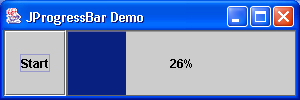
import java.awt.BorderLayout;
import java.awt.Color;
import java.awt.event.ActionEvent;
import java.awt.event.ActionListener;
import java.awt.event.WindowAdapter;
import java.awt.event.WindowEvent;
import java.awt.event.WindowListener;
import javax.swing.JButton;
import javax.swing.JFrame;
import javax.swing.JProgressBar;
import javax.swing.SwingUtilities;
import javax.swing.UIManager;
public class JProgressBarDemo extends JFrame {
protected int minValue = 0;
protected int maxValue = 100;
protected int counter = 0;
protected JProgressBar progressBar;
public JProgressBarDemo() {
super("JProgressBar Demo");
setSize(300, 100);
UIManager.put("ProgressBar.selectionBackground", Color.black);
UIManager.put("ProgressBar.selectionForeground", Color.white);
UIManager.put("ProgressBar.foreground", new Color(8, 32, 128));
progressBar = new JProgressBar();
progressBar.setMinimum(minValue);
progressBar.setMaximum(maxValue);
progressBar.setStringPainted(true);
JButton start = new JButton("Start");
start.addActionListener(new ActionListener() {
public void actionPerformed(ActionEvent e) {
Thread runner = new Thread() {
public void run() {
counter = minValue;
while (counter <= maxValue) {
Runnable runme = new Runnable() {
public void run() {
progressBar.setValue(counter);
}
};
SwingUtilities.invokeLater(runme);
counter++;
try {
Thread.sleep(100);
} catch (Exception ex) {
}
}
}
};
runner.start();
}
});
getContentPane().add(progressBar, BorderLayout.CENTER);
getContentPane().add(start, BorderLayout.WEST);
WindowListener wndCloser = new WindowAdapter() {
public void windowClosing(WindowEvent e) {
System.exit(0);
}
};
addWindowListener(wndCloser);
setVisible(true);
}
public static void main(String[] args) {
new JProgressBarDemo();
}
}
Related examples in the same category