Check Spelling Error
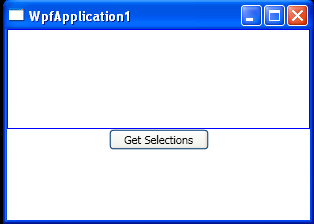
<Window x:Class="WpfApplication1.MainWindow"
xmlns="http://schemas.microsoft.com/winfx/2006/xaml/presentation"
xmlns:x="http://schemas.microsoft.com/winfx/2006/xaml"
Title="WpfApplication1" Height="225" Width="311" WindowStartupLocation="CenterScreen">
<StackPanel>
<TextBox SpellCheck.IsEnabled ="True" AcceptsReturn ="True"
Name ="txtData" FontSize ="14"
BorderBrush ="Blue" Height ="100">
</TextBox>
<Button Name ="btnOK" Content ="Get Selections" Width = "100" Click ="btnOK_Click"/>
</StackPanel>
</Window>
//File:Window.xaml.vb
Imports System
Imports System.Collections.Generic
Imports System.Text
Imports System.Windows
Imports System.Windows.Controls
Imports System.Windows.Data
Imports System.Windows.Documents
Imports System.Windows.Input
Imports System.Windows.Media
Imports System.Windows.Media.Imaging
Imports System.Windows.Shapes
Namespace WpfApplication1
Public Partial Class MainWindow
Inherits System.Windows.Window
Public Sub New()
InitializeComponent()
End Sub
Protected Sub btnOK_Click(sender As Object, args As RoutedEventArgs)
Dim spellingHints As String = String.Empty
Dim [error] As SpellingError = txtData.GetSpellingError(txtData.CaretIndex)
If [error] IsNot Nothing Then
For Each s As String In [error].Suggestions
spellingHints += String.Format("{0}" & vbLf, s)
Next
MessageBox.Show(spellingHints, "Try these instead")
End If
End Sub
End Class
End Namespace
Related examples in the same category
| 1. | You cannot use TextBox and Image at the same time for Button Content | | |
| 2. | Single line and Multiline TextBox | | 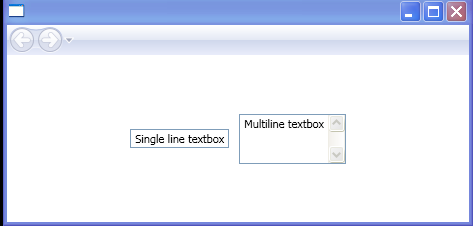 |
| 3. | TextBox Column | | 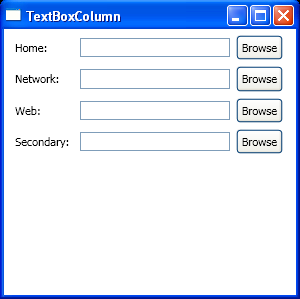 |
| 4. | Bind value to TextBox | | 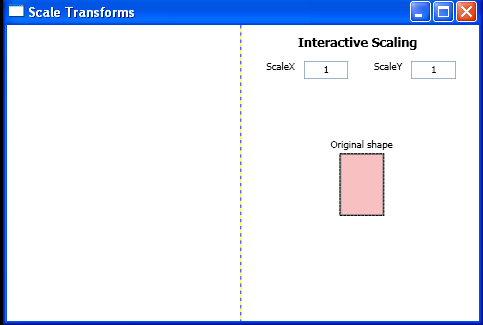 |
| 5. | Provide Keyboard Access to Text Boxes | | 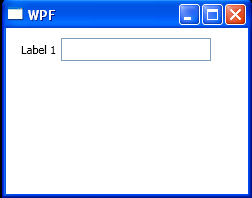 |
| 6. | An upside down TextBox | | 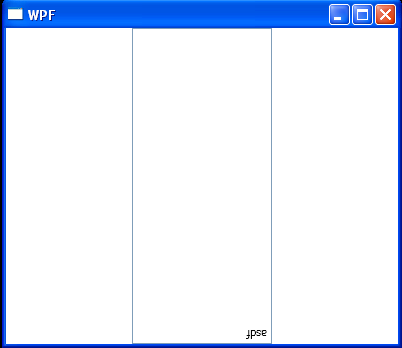 |
| 7. | Style with Data Trigger for TextBox | | 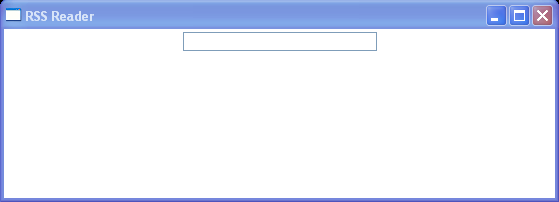 |
| 8. | TextBox with custom ErrorTemplate and ToolTip | | 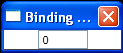 |
| 9. | TextBox uses the ExceptionValidationRule and UpdateSourceExceptionFilter handler | | 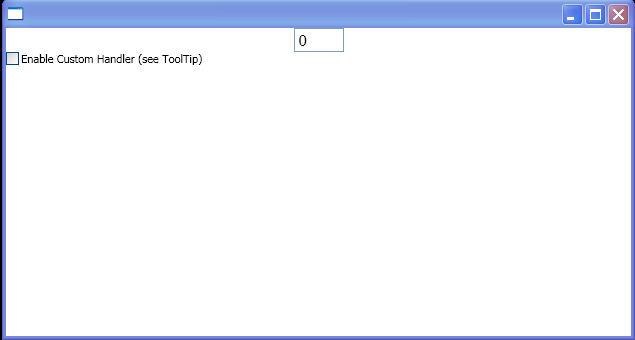 |
| 10. | TextBox with UpdateSourceExceptionFilter handler | | 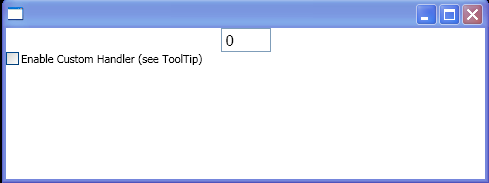 |
| 11. | TextBox focus listener | | 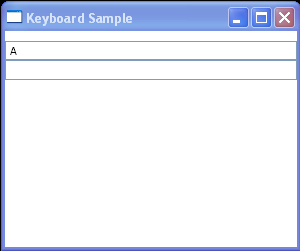 |
| 12. | TextBox MouseLeftButtonDown action and PreviewMouseLeftButtonDown action | | 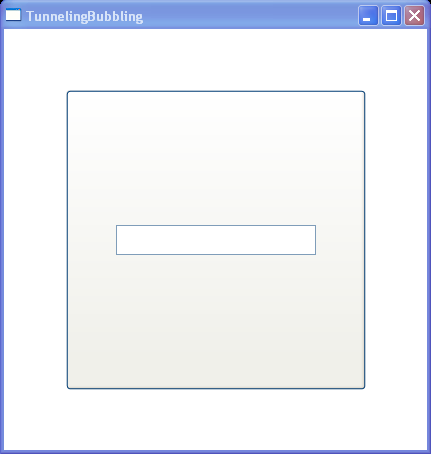 |
| 13. | Mark the text control as being changed to prevent any text content or selection changed events | | 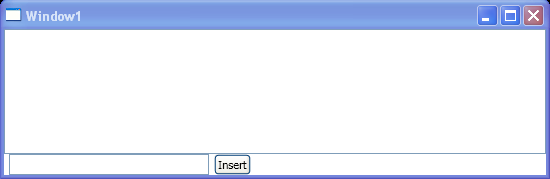 |
| 14. | Listen to TextBox text changed event | | 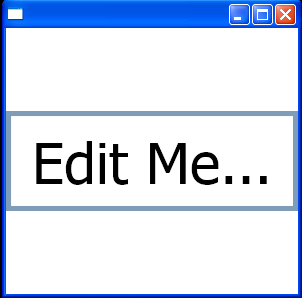 |
| 15. | Handler for the PreviewKeyDown event on the TextBox | |  |
| 16. | Format TextBox with MenuItem: normal, bold, italic | | 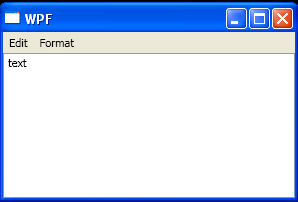 |
| 17. | TextBox: set text, select all, clear, prepend, insert, append, cut, paste, undo | | 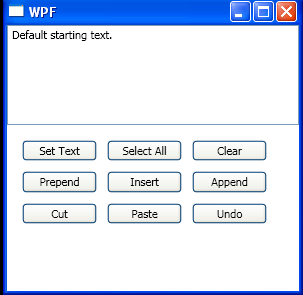 |
| 18. | Set TextBox to editable | | 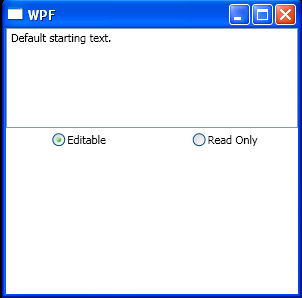 |
| 19. | TextBox PreviewTextInput | | 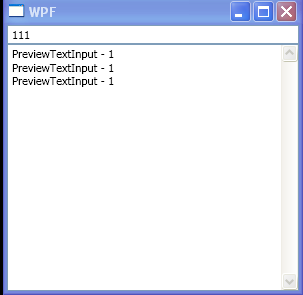 |
| 20. | Scroll TextBox | |  |
| 21. | TextBox text changed event | |  |
| 22. | TextBox TextChanged event | |  |
| 23. | Use TextBox.CommandBindingst to bind command | | 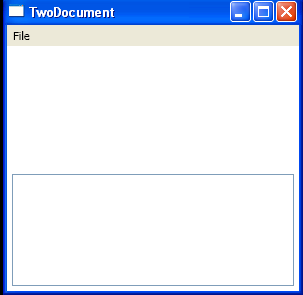 |
| 24. | Use Dictionary to record which textbox has been changed and not saved | | 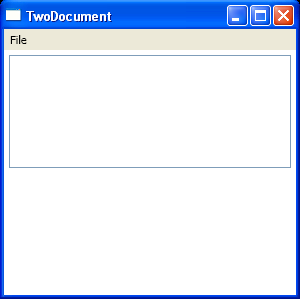 |
| 25. | Set TextBox ContextMenu to null | | 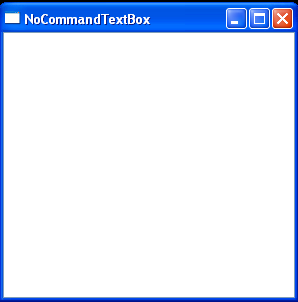 |
| 26. | TextBox Selection start, end and selected text | | 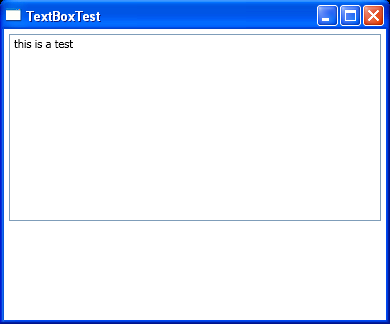 |
| 27. | Scrollable TextBox Column | | 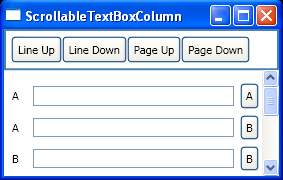 |