Combine geometries is to use the GeometryGroup object
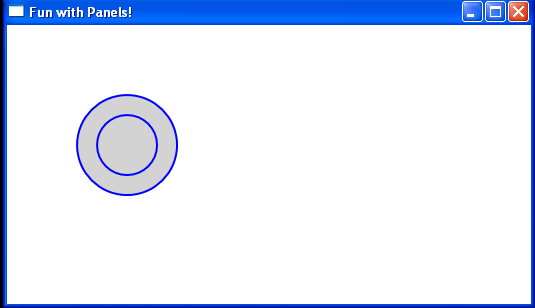
<Window x:Class="WpfApplication1.Window1"
xmlns="http://schemas.microsoft.com/winfx/2006/xaml/presentation"
xmlns:x="http://schemas.microsoft.com/winfx/2006/xaml"
Title="Fun with Panels!" Height="313" Width="532">
<Canvas>
<Path Fill="LightGray" Stroke="Blue" StrokeThickness="2">
<Path.Data>
<GeometryGroup FillRule="Nonzero">
<EllipseGeometry RadiusX="50" RadiusY="50" Center="120,120" />
<EllipseGeometry RadiusX="30" RadiusY="30" Center="120,120" />
</GeometryGroup>
</Path.Data>
</Path>
</Canvas>
</Window>
Related examples in the same category