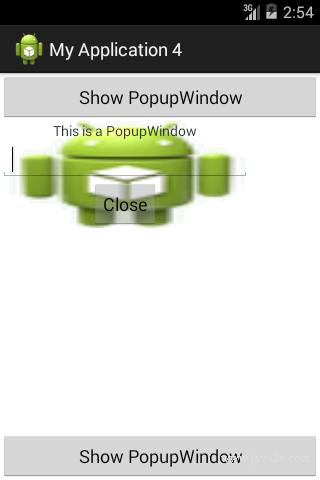Use PopupWindow
Description
The following code shows how to Use PopupWindow.
Example
res\layout\activity_main.xml
<FrameLayout xmlns:android="http://schemas.android.com/apk/res/android"
android:layout_width="match_parent"
android:layout_height="match_parent">
<Button
android:id="@+id/button"
android:layout_width="match_parent"
android:layout_height="wrap_content"
android:text="Show PopupWindow"
android:onClick="onShowWindowClick" />
<Button
android:layout_width="match_parent"
android:layout_height="wrap_content"
android:layout_gravity="bottom"
android:text="Show PopupWindow"
android:onClick="onShowWindowClick" />
</FrameLayout>
res\layout\popup.xml
<?xml version="1.0" encoding="utf-8"?>
<LinearLayout xmlns:android="http://schemas.android.com/apk/res/android"
android:layout_width="wrap_content"
android:layout_height="wrap_content"
android:orientation="vertical">
<TextView
android:layout_width="wrap_content"
android:layout_height="wrap_content"
android:layout_gravity="center_horizontal"
android:text="This is a PopupWindow" />
<EditText
android:layout_width="250dp"
android:layout_height="wrap_content"
android:layout_gravity="center_horizontal" />
<Button
android:layout_width="wrap_content"
android:layout_height="wrap_content"
android:layout_gravity="center_horizontal"
android:text="Close" />
</LinearLayout>
menu main.xml file
<?xml version="1.0" encoding="utf-8"?>
<menu xmlns:android="http://schemas.android.com/apk/res/android" >
<group
android:id="@+id/group"
android:checkableBehavior="all">
<item
android:id="@+id/menu_option_first"
android:title="First Option"/>
<item
android:id="@+id/menu_option_second"
android:title="Second Option"/>
</group>
<item
android:id="@+id/menu_save"
android:title="Save"/>
</menu>
MainActivity.java
package com.java2s.myapplication4.app;
// w w w . j ava 2 s . c om
import android.app.Activity;
import android.os.Bundle;
import android.view.MotionEvent;
import android.view.View;
import android.view.WindowManager;
import android.widget.PopupWindow;
public class MainActivity extends Activity implements View.OnTouchListener {
PopupWindow mOverlay;
@Override
protected void onCreate(Bundle savedInstanceState) {
super.onCreate(savedInstanceState);
setContentView(R.layout.activity_main);
View popupContent = getLayoutInflater().inflate(R.layout.popup, null);
mOverlay = new PopupWindow();
mOverlay.setWindowLayoutMode(WindowManager.LayoutParams.WRAP_CONTENT,WindowManager.LayoutParams.WRAP_CONTENT);
mOverlay.setWidth(350);
mOverlay.setHeight(250);
mOverlay.setContentView(popupContent);
mOverlay.setBackgroundDrawable(getResources().getDrawable(R.drawable.ic_launcher));
// mOverlay.setAnimationStyle(R.style.PopupAnimation);
mOverlay.setTouchInterceptor(this);
//mOverlay.setOutsideTouchable(true);
}
@Override
protected void onPause() {
super.onPause();
mOverlay.dismiss();
}
@Override
public boolean onTouch(View v, MotionEvent event) {
return false;
}
public void onShowWindowClick(View v) {
if (mOverlay.isShowing()) {
mOverlay.dismiss();
} else {
mOverlay.showAsDropDown(v);
}
}
}