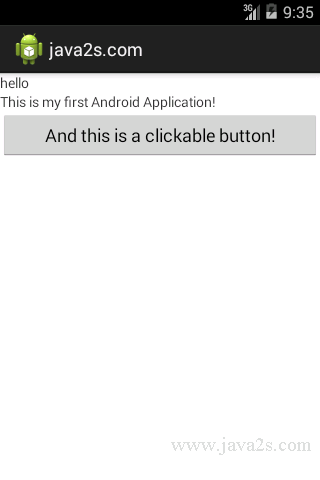Use LinearLayout to layout widgets
Description
The following code shows how to use LinearLayout to layout widgets.
Example
Add the following code in bold to the res/layout/
your main xml file for layout:
<?xml version="1.0" encoding="utf-8"?>
<LinearLayout xmlns:android="http://schemas.android.com/apk/res/android"
android:layout_width="fill_parent"
android:layout_height="fill_parent"
android:orientation="vertical" >
// w w w . jav a2 s . c om
<TextView
android:layout_width="fill_parent"
android:layout_height="wrap_content"
android:text="hello" />
<TextView
android:layout_width="fill_parent"
android:layout_height="wrap_content"
android:text="This is my first Android Application!" />
<Button
android:layout_width="fill_parent"
android:layout_height="wrap_content"
android:text="And this is a clickable button!" />
</LinearLayout>
Java code
package com.java2s.app;
// w w w . ja v a 2 s . c o m
import android.app.Activity;
import android.os.Bundle;
public class MainActivity extends Activity {
@Override
public void onCreate(Bundle savedInstanceState) {
super.onCreate(savedInstanceState);
setContentView(R.layout.activity_main);
}
}