WPF Threading : Thread « Windows Presentation Foundation « C# / C Sharp
- C# / C Sharp
- Windows Presentation Foundation
- Thread
WPF Threading
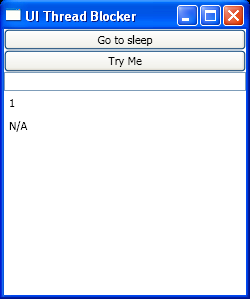
<Window x:Class="WPFThreading.BlockThread"
xmlns="http://schemas.microsoft.com/winfx/2006/xaml/presentation"
xmlns:x="http://schemas.microsoft.com/winfx/2006/xaml"
Title="UI Thread Blocker" Height="300" Width="250">
<StackPanel>
<Button Name="button1" Click="button1_click">Go to sleep</Button>
<Button Name="button2" Click="button2_click">Try Me</Button>
<TextBox Name="textbox1"/>
<Label Name="UIThreadLabel"/>
<Label Name="BackgroundThreadLabel"/>
</StackPanel>
</Window>
//File:Window.xaml.cs
using System.Windows;
namespace WPFThreading
{
public partial class BlockThread : System.Windows.Window
{
public BlockThread()
{
InitializeComponent();
this.UIThreadLabel.Content = this.Dispatcher.Thread.ManagedThreadId;
this.BackgroundThreadLabel.Content = "N/A";
}
private void button1_click(object sender, RoutedEventArgs e)
{
System.Threading.Thread.Sleep(5000);
this.textbox1.Text = "Done Sleeping...";
}
private void button2_click(object sender, RoutedEventArgs e)
{
this.textbox1.Text = "Hello WPF";
}
}
}
Related examples in the same category