Group Buttons : Group « Container « Flex
- Flex
- Container
- Group
Group Buttons
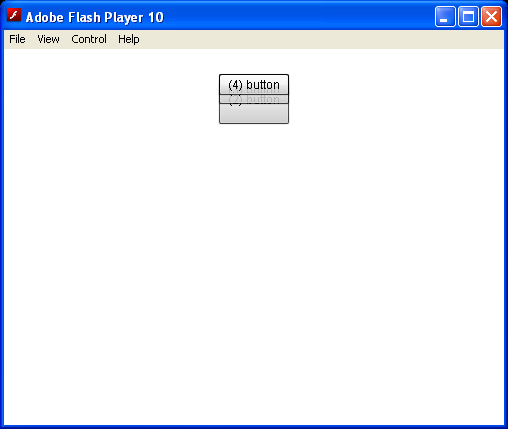
<?xml version="1.0" encoding="utf-8"?>
<mx:Application
xmlns:mx="http://www.adobe.com/2006/mxml"
xmlns:s="library://ns.adobe.com/flex/spark">
<s:Group>
<mx:Button id="btn1" label="(1) button" />
<mx:Button id="btn2" label="(2) button" height="50" />
<mx:Button id="btn3" label="(3) button" height="30" />
<mx:Button id="btn4" label="(4) button" />
</s:Group>
</mx:Application>
Related examples in the same category