JToggleButton Demo
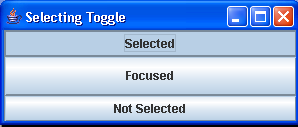
import java.awt.BorderLayout;
import java.awt.Container;
import java.awt.event.ActionEvent;
import java.awt.event.ActionListener;
import java.awt.event.ItemEvent;
import java.awt.event.ItemListener;
import javax.swing.AbstractButton;
import javax.swing.ButtonModel;
import javax.swing.JFrame;
import javax.swing.JToggleButton;
import javax.swing.event.ChangeEvent;
import javax.swing.event.ChangeListener;
public class SelectingToggle {
public static void main(String args[]) {
String title = (args.length == 0 ? "Selecting Toggle" : args[0]);
JFrame frame = new JFrame(title);
frame.setDefaultCloseOperation(JFrame.EXIT_ON_CLOSE);
JToggleButton toggleButton = new JToggleButton("Selected");
ActionListener actionListener = new ActionListener() {
public void actionPerformed(ActionEvent actionEvent) {
AbstractButton abstractButton = (AbstractButton) actionEvent.getSource();
boolean selected = abstractButton.getModel().isSelected();
System.out.println("Action - selected=" + selected + "\n");
}
};
ChangeListener changeListener = new ChangeListener() {
public void stateChanged(ChangeEvent changeEvent) {
AbstractButton abstractButton = (AbstractButton) changeEvent
.getSource();
ButtonModel buttonModel = abstractButton.getModel();
boolean armed = buttonModel.isArmed();
boolean pressed = buttonModel.isPressed();
boolean selected = buttonModel.isSelected();
System.out.println("Changed: " + armed + "/" + pressed + "/"
+ selected);
}
};
ItemListener itemListener = new ItemListener() {
public void itemStateChanged(ItemEvent itemEvent) {
int state = itemEvent.getStateChange();
if (state == ItemEvent.SELECTED) {
System.out.println("Selected");
} else {
System.out.println("Deselected");
}
}
};
// Attach Listeners
toggleButton.addActionListener(actionListener);
toggleButton.addChangeListener(changeListener);
toggleButton.addItemListener(itemListener);
Container contentPane = frame.getContentPane();
contentPane.add(toggleButton, BorderLayout.NORTH);
JToggleButton toggleButton2 = new JToggleButton("Focused");
contentPane.add(toggleButton2, BorderLayout.CENTER);
JToggleButton toggleButton3 = new JToggleButton("Not Selected");
contentPane.add(toggleButton3, BorderLayout.SOUTH);
frame.setSize(300, 125);
frame.setVisible(true);
}
}
Related examples in the same category