JToolBar Demo
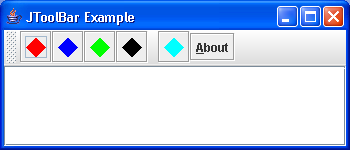
/*
Definitive Guide to Swing for Java 2, Second Edition
By John Zukowski
ISBN: 1-893115-78-X
Publisher: APress
*/
import java.awt.BorderLayout;
import java.awt.Color;
import java.awt.Component;
import java.awt.Container;
import java.awt.Event;
import java.awt.Graphics;
import java.awt.Polygon;
import java.awt.event.ActionEvent;
import java.awt.event.ActionListener;
import java.awt.event.KeyEvent;
import javax.swing.AbstractAction;
import javax.swing.Action;
import javax.swing.Icon;
import javax.swing.JButton;
import javax.swing.JFrame;
import javax.swing.JMenu;
import javax.swing.JMenuBar;
import javax.swing.JMenuItem;
import javax.swing.JOptionPane;
import javax.swing.JPanel;
import javax.swing.JScrollPane;
import javax.swing.JTextArea;
import javax.swing.JToolBar;
import javax.swing.KeyStroke;
import javax.swing.SwingUtilities;
public class SwingToolBarSample extends JPanel {
private static final int COLOR_POSITION = 0;
private static final int STRING_POSITION = 1;
static Object buttonColors[][] = { { Color.red, "red" },
{ Color.blue, "blue" }, { Color.green, "green" },
{ Color.black, "black" }, null, // separator
{ Color.cyan, "cyan" } };
public static void main(String args[]) {
ActionListener actionListener = new ActionListener() {
public void actionPerformed(ActionEvent actionEvent) {
System.out.println(actionEvent.getActionCommand());
}
};
JFrame frame = new JFrame("JToolBar Example");
frame.setDefaultCloseOperation(JFrame.EXIT_ON_CLOSE);
JToolBar toolbar = new JToolBar();
toolbar.putClientProperty("JToolBar.isRollover", Boolean.TRUE);
for (int i = 0, n = buttonColors.length; i < n; i++) {
Object color[] = buttonColors[i];
if (color == null) {
toolbar.addSeparator();
} else {
Icon icon = new DiamondIcon((Color) color[COLOR_POSITION],
true, 20, 20);
JButton button = new JButton(icon);
button.setActionCommand((String) color[STRING_POSITION]);
button.addActionListener(actionListener);
toolbar.add(button);
}
}
Action action = new ActionMenuSample.ShowAction(frame);
toolbar.add(action);
Container contentPane = frame.getContentPane();
contentPane.add(toolbar, BorderLayout.NORTH);
JTextArea textArea = new JTextArea();
JScrollPane pane = new JScrollPane(textArea);
contentPane.add(pane, BorderLayout.CENTER);
frame.setSize(350, 150);
frame.setVisible(true);
}
}
class DiamondIcon implements Icon {
private Color color;
private boolean selected;
private int width;
private int height;
private Polygon poly;
private static final int DEFAULT_WIDTH = 10;
private static final int DEFAULT_HEIGHT = 10;
public DiamondIcon(Color color) {
this(color, true, DEFAULT_WIDTH, DEFAULT_HEIGHT);
}
public DiamondIcon(Color color, boolean selected) {
this(color, selected, DEFAULT_WIDTH, DEFAULT_HEIGHT);
}
public DiamondIcon(Color color, boolean selected, int width, int height) {
this.color = color;
this.selected = selected;
this.width = width;
this.height = height;
initPolygon();
}
private void initPolygon() {
poly = new Polygon();
int halfWidth = width / 2;
int halfHeight = height / 2;
poly.addPoint(0, halfHeight);
poly.addPoint(halfWidth, 0);
poly.addPoint(width, halfHeight);
poly.addPoint(halfWidth, height);
}
public int getIconHeight() {
return height;
}
public int getIconWidth() {
return width;
}
public void paintIcon(Component c, Graphics g, int x, int y) {
g.setColor(color);
g.translate(x, y);
if (selected) {
g.fillPolygon(poly);
} else {
g.drawPolygon(poly);
}
g.translate(-x, -y);
}
}
class ActionMenuSample {
public static class ShowAction extends AbstractAction {
Component parentComponent;
public ShowAction(Component parentComponent) {
super("About");
putValue(Action.MNEMONIC_KEY, new Integer(KeyEvent.VK_A));
this.parentComponent = parentComponent;
}
public void actionPerformed(ActionEvent actionEvent) {
Runnable runnable = new Runnable() {
public void run() {
JOptionPane.showMessageDialog(parentComponent,
"About Life", "About Box V1.0",
JOptionPane.INFORMATION_MESSAGE);
}
};
SwingUtilities.invokeLater(runnable);
}
}
public static void main(String args[]) {
JFrame frame = new JFrame("Action Example");
frame.setDefaultCloseOperation(JFrame.EXIT_ON_CLOSE);
Action showAction = new ShowAction(frame);
JMenuBar menuBar = new JMenuBar();
JMenu fileMenu = new JMenu("File");
fileMenu.setMnemonic('f');
JMenuItem newMenuItem = new JMenuItem("New", 'N');
fileMenu.add(newMenuItem);
JMenuItem openMenuItem = new JMenuItem("Open", 'O');
fileMenu.add(openMenuItem);
JMenuItem closeMenuItem = new JMenuItem("Close", 'C');
fileMenu.add(closeMenuItem);
fileMenu.addSeparator();
JMenuItem saveMenuItem = new JMenuItem("Save", 'S');
fileMenu.add(saveMenuItem);
fileMenu.add(showAction);
fileMenu.addSeparator();
JMenuItem exitMenuItem = new JMenuItem("Exit", 'X');
fileMenu.add(exitMenuItem);
menuBar.add(fileMenu);
JMenu editMenu = new JMenu("Edit");
JMenuItem cutMenuItem = new JMenuItem("Cut", 'T');
KeyStroke ctrlXKeyStroke = KeyStroke.getKeyStroke(KeyEvent.VK_X,
Event.CTRL_MASK);
cutMenuItem.setAccelerator(ctrlXKeyStroke);
editMenu.add(cutMenuItem);
JMenuItem copyMenuItem = new JMenuItem("Copy", 'C');
KeyStroke ctrlCKeyStroke = KeyStroke.getKeyStroke(KeyEvent.VK_C,
Event.CTRL_MASK);
copyMenuItem.setAccelerator(ctrlCKeyStroke);
editMenu.add(copyMenuItem);
JMenuItem pasteMenuItem = new JMenuItem("Paste", 'P');
KeyStroke ctrlVKeyStroke = KeyStroke.getKeyStroke(KeyEvent.VK_V,
Event.CTRL_MASK);
pasteMenuItem.setAccelerator(ctrlVKeyStroke);
pasteMenuItem.setEnabled(false);
editMenu.add(pasteMenuItem);
editMenu.addSeparator();
JMenuItem findMenuItem = new JMenuItem("Find", 'F');
KeyStroke f3KeyStroke = KeyStroke.getKeyStroke(KeyEvent.VK_F3, 0);
findMenuItem.setAccelerator(f3KeyStroke);
editMenu.add(findMenuItem);
editMenu.setMnemonic('e');
editMenu.add(showAction);
menuBar.add(editMenu);
frame.setJMenuBar(menuBar);
frame.setSize(350, 250);
frame.setVisible(true);
}
}
Related examples in the same category