ListModel Demo
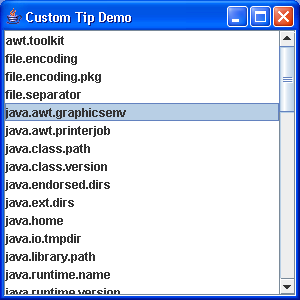
/*
Definitive Guide to Swing for Java 2, Second Edition
By John Zukowski
ISBN: 1-893115-78-X
Publisher: APress
*/
import java.awt.Point;
import java.awt.event.MouseEvent;
import java.util.Arrays;
import java.util.Collection;
import java.util.Enumeration;
import java.util.Iterator;
import java.util.Properties;
import java.util.SortedSet;
import java.util.TreeSet;
import javax.swing.AbstractListModel;
import javax.swing.JFrame;
import javax.swing.JList;
import javax.swing.JScrollPane;
import javax.swing.ToolTipManager;
public class PropertiesList extends JList {
SortedListModel model;
Properties tipProps;
public PropertiesList(Properties props) {
model = new SortedListModel();
setModel(model);
ToolTipManager.sharedInstance().registerComponent(this);
tipProps = props;
addProperties(props);
}
private void addProperties(Properties props) {
// Load
Enumeration e = props.propertyNames();
while (e.hasMoreElements()) {
model.add(e.nextElement());
}
}
public String getToolTipText(MouseEvent event) {
Point p = event.getPoint();
int location = locationToIndex(p);
String key = (String) model.getElementAt(location);
String tip = tipProps.getProperty(key);
return tip;
}
public static void main(String args[]) {
JFrame frame = new JFrame("Custom Tip Demo");
frame.setDefaultCloseOperation(JFrame.EXIT_ON_CLOSE);
Properties props = System.getProperties();
PropertiesList list = new PropertiesList(props);
JScrollPane scrollPane = new JScrollPane(list);
frame.getContentPane().add(scrollPane);
frame.setSize(300, 300);
frame.setVisible(true);
}
}
class SortedListModel extends AbstractListModel {
SortedSet model;
public SortedListModel() {
model = new TreeSet();
}
public int getSize() {
return model.size();
}
public Object getElementAt(int index) {
return model.toArray()[index];
}
public void add(Object element) {
if (model.add(element)) {
fireContentsChanged(this, 0, getSize());
}
}
public void addAll(Object elements[]) {
Collection c = Arrays.asList(elements);
model.addAll(c);
fireContentsChanged(this, 0, getSize());
}
public void clear() {
model.clear();
fireContentsChanged(this, 0, getSize());
}
public boolean contains(Object element) {
return model.contains(element);
}
public Object firstElement() {
return model.first();
}
public Iterator iterator() {
return model.iterator();
}
public Object lastElement() {
return model.last();
}
public boolean removeElement(Object element) {
boolean removed = model.remove(element);
if (removed) {
fireContentsChanged(this, 0, getSize());
}
return removed;
}
}
Related examples in the same category