Drag and Drop between Labels
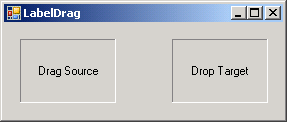
Imports System
Imports System.Runtime.InteropServices
Imports System.Drawing
Imports System.ComponentModel
Imports System.Windows.Forms
Imports System.IO
Imports System.Xml.Serialization
Public Class MainClass
Shared Sub Main(ByVal args As String())
Dim myform As New Form1()
Application.Run(myform)
End Sub
End Class
Public Class Form1
' Start a drag.
Private Sub lblDragSource_MouseDown(ByVal sender As Object, _
ByVal e As System.Windows.Forms.MouseEventArgs) _
Handles lblDragSource.MouseDown
lblDragSource.DoDragDrop("Data!", DragDropEffects.Copy)
End Sub
' Make sure the drag is coming from lblDragSource.
Private Sub lblDropTarget_DragEnter(ByVal sender As Object, _
ByVal e As System.Windows.Forms.DragEventArgs) _
Handles lblDropTarget.DragEnter
e.Effect = DragDropEffects.Copy
End Sub
' Display the dropped data.
Private Sub lblDropTarget_DragDrop(ByVal sender As Object, _
ByVal e As System.Windows.Forms.DragEventArgs) _
Handles lblDropTarget.DragDrop
MessageBox.Show(e.Data.GetData("Text").ToString)
End Sub
End Class
<Global.Microsoft.VisualBasic.CompilerServices.DesignerGenerated()> _
Partial Public Class Form1
Inherits System.Windows.Forms.Form
'Form overrides dispose to clean up the component list.
<System.Diagnostics.DebuggerNonUserCode()> _
Protected Overloads Overrides Sub Dispose(ByVal disposing As Boolean)
If disposing AndAlso components IsNot Nothing Then
components.Dispose()
End If
MyBase.Dispose(disposing)
End Sub
'Required by the Windows Form Designer
Private components As System.ComponentModel.IContainer
'NOTE: The following procedure is required by the Windows Form Designer
'It can be modified using the Windows Form Designer.
'Do not modify it using the code editor.
<System.Diagnostics.DebuggerStepThrough()> _
Private Sub InitializeComponent()
Me.lblDragSource = New System.Windows.Forms.Label
Me.lblDropTarget = New System.Windows.Forms.Label
Me.SuspendLayout()
'
'lblDragSource
'
Me.lblDragSource.BorderStyle = System.Windows.Forms.BorderStyle.Fixed3D
Me.lblDragSource.Location = New System.Drawing.Point(16, 16)
Me.lblDragSource.Name = "lblDragSource"
Me.lblDragSource.Size = New System.Drawing.Size(96, 64)
Me.lblDragSource.TabIndex = 0
Me.lblDragSource.Text = "Drag Source"
Me.lblDragSource.TextAlign = System.Drawing.ContentAlignment.MiddleCenter
'
'lblDropTarget
'
Me.lblDropTarget.AllowDrop = True
Me.lblDropTarget.BorderStyle = System.Windows.Forms.BorderStyle.Fixed3D
Me.lblDropTarget.Location = New System.Drawing.Point(168, 16)
Me.lblDropTarget.Name = "lblDropTarget"
Me.lblDropTarget.Size = New System.Drawing.Size(96, 64)
Me.lblDropTarget.TabIndex = 1
Me.lblDropTarget.Text = "Drop Target"
Me.lblDropTarget.TextAlign = System.Drawing.ContentAlignment.MiddleCenter
'
'Form1
'
Me.AutoScaleDimensions = New System.Drawing.SizeF(6.0!, 13.0!)
Me.AutoScaleMode = System.Windows.Forms.AutoScaleMode.Font
Me.ClientSize = New System.Drawing.Size(279, 95)
Me.Controls.Add(Me.lblDropTarget)
Me.Controls.Add(Me.lblDragSource)
Me.Name = "Form1"
Me.Text = "LabelDrag"
Me.ResumeLayout(False)
End Sub
Friend WithEvents lblDragSource As System.Windows.Forms.Label
Friend WithEvents lblDropTarget As System.Windows.Forms.Label
End Class
Related examples in the same category