Display a Password Entry Box and get the input
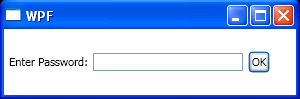
<Window x:Class="WpfApplication1.Window1"
xmlns="http://schemas.microsoft.com/winfx/2006/xaml/presentation"
xmlns:x="http://schemas.microsoft.com/winfx/2006/xaml"
Title="WPF" Height="100" Width="300">
<StackPanel Orientation="Horizontal">
<TextBlock Margin="5" VerticalAlignment="Center">
Enter Password:
</TextBlock>
<PasswordBox Name="passwordBox" PasswordChar="!"
VerticalAlignment="Center" Width="150" />
<Button Content="OK" IsDefault="True" Margin="5" Name="button1"
VerticalAlignment="Center" Click="button1_Click" />
</StackPanel>
</Window>
//File:Window.xaml.vb
Imports System.Windows
Namespace WpfApplication1
Public Partial Class Window1
Inherits Window
Public Sub New()
InitializeComponent()
End Sub
Private Sub button1_Click(sender As Object, e As RoutedEventArgs)
MessageBox.Show("Password entered: " + passwordBox.Password, Title)
End Sub
End Class
End Namespace
Related examples in the same category