ListBox and SelectionMode
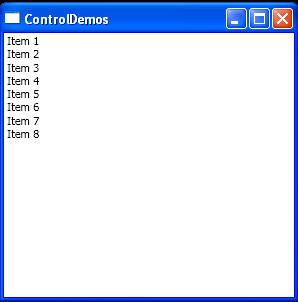
<Window x:Class="ControlDemos.listbox"
xmlns="http://schemas.microsoft.com/winfx/2006/xaml/presentation"
xmlns:x="http://schemas.microsoft.com/winfx/2006/xaml"
Title="ControlDemos" Height="300" Width="300" >
<Grid Background="Beige">
<ListBox BorderThickness="1"
VerticalAlignment="Stretch"
HorizontalAlignment="Stretch"
Grid.Column="0" Grid.ColumnSpan="1"
Grid.Row="0" Grid.RowSpan="1"
Name="listBox1" BorderBrush="Blue"
SelectionMode="Single"
SelectionChanged="listBox1_SelectionChanged">
<ListBoxItem>Item 1</ListBoxItem>
<ListBoxItem>Item 2</ListBoxItem>
<ListBoxItem>Item 3</ListBoxItem>
<ListBoxItem>Item 4</ListBoxItem>
<ListBoxItem>Item 5</ListBoxItem>
<ListBoxItem>Item 6</ListBoxItem>
<ListBoxItem>Item 7</ListBoxItem>
<ListBoxItem>Item 8</ListBoxItem>
</ListBox>
</Grid>
</Window>
//File:Window.xaml.vb
Imports System
Imports System.Windows
Imports System.Windows.Controls
Imports System.Windows.Data
Imports System.Windows.Documents
Imports System.Windows.Media
Imports System.Windows.Media.Imaging
Imports System.Windows.Shapes
Namespace ControlDemos
Public Partial Class listbox
Inherits Window
Public Sub New()
InitializeComponent()
End Sub
Public Sub listBox1_SelectionChanged(sender As Object, args As SelectionChangedEventArgs)
Dim nCount As Integer = listBox1.SelectedItems.Count
For lp As Integer = 0 To nCount - 1
Console.WriteLine(listBox1.SelectedItems(lp).ToString())
Next
End Sub
End Class
End Namespace
Related examples in the same category