This list box allows multiple user selections.
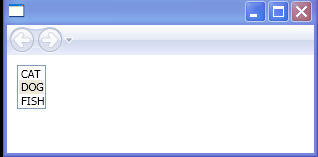
<Canvas xmlns="http://schemas.microsoft.com/winfx/2006/xaml/presentation"
xmlns:x="http://schemas.microsoft.com/winfx/2006/xaml"
xmlns:src="clr-namespace:ListBoxEvent"
x:Class="ListBoxEvent.Pane1">
<StackPanel>
<DockPanel Margin="10, 10, 3, 3" >
<ListBox SelectionMode="Multiple">
<DockPanel>
<Image Source="data\cat.png"/>
<TextBlock>CAT</TextBlock>
</DockPanel>
<DockPanel>
<Image Source="data\dog.png"/>
<TextBlock>DOG</TextBlock>
</DockPanel>
<DockPanel>
<Image Source="data\fish.png"/>
<TextBlock>FISH</TextBlock>
</DockPanel>
</ListBox>
</DockPanel>
</StackPanel>
</Canvas>
//File:Window.xaml.vb
Imports System
Imports System.ComponentModel
Imports System.Windows
Imports System.Windows.Controls
Imports System.Windows.Documents
Imports System.Windows.Navigation
Imports System.Windows.Shapes
Imports System.Windows.Data
Imports System.Windows.Media
Imports System.Collections.ObjectModel
Namespace ListBoxEvent
Public Partial Class Pane1
Inherits Canvas
Public Sub New()
MyBase.New()
InitializeComponent()
End Sub
End Class
End Namespace
Related examples in the same category