Reading individual key state with Keyboard.IsKeyDown
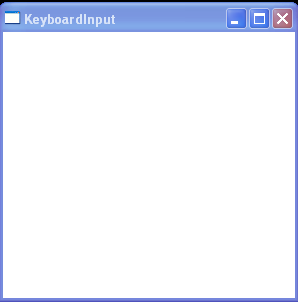
<Window x:Class="WpfApplication1.Window1"
xmlns="http://schemas.microsoft.com/winfx/2006/xaml/presentation"
xmlns:x="http://schemas.microsoft.com/winfx/2006/xaml"
Title="KeyboardInput" Height="300" Width="300">
<Grid>
</Grid>
</Window>
//File:Window.xaml.vb
Imports System
Imports System.Collections.Generic
Imports System.Text
Imports System.Windows
Imports System.Windows.Controls
Imports System.Windows.Data
Imports System.Windows.Documents
Imports System.Windows.Input
Imports System.Windows.Media
Imports System.Windows.Media.Imaging
Imports System.Windows.Shapes
Imports System.Windows.Threading
Imports System.Diagnostics
Namespace WpfApplication1
Public Partial Class Window1
Inherits System.Windows.Window
Private dt As New DispatcherTimer()
Public Sub New()
InitializeComponent()
dt.Interval = TimeSpan.FromSeconds(0.5)
AddHandler dt.Tick, New EventHandler(AddressOf dt_Tick)
dt.Start()
End Sub
Private Sub dt_Tick(sender As Object, e As EventArgs)
If (Keyboard.Modifiers And ModifierKeys.Control) <> 0 Then
Console.WriteLine("ModifierKeys.Control")
End If
Dim homeKeyPressed As Boolean = Keyboard.IsKeyDown(Key.Home)
Debug.WriteLine("Home pressed: " & homeKeyPressed)
End Sub
End Class
End Namespace
Related examples in the same category