Use Keyboard.Focus to set the focus to a Text Field
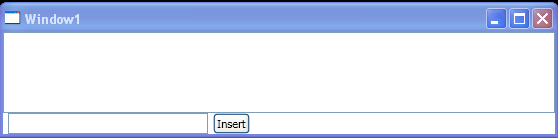
<Window
x:Class="WpfApplication1.Window1"
xmlns="http://schemas.microsoft.com/winfx/2006/xaml/presentation"
xmlns:x="http://schemas.microsoft.com/winfx/2006/xaml"
Title="Window1" Height="600" Width="800">
<DockPanel>
<StackPanel DockPanel.Dock="Bottom" Orientation="Horizontal">
<TextBox x:Name="tbxInsertionText" Width="200" Margin="5,0" />
<Button DockPanel.Dock="Bottom" Content="Insert" Click="btnInsert_Click"/>
</StackPanel>
<RichTextBox x:Name="rtbTextContent" />
</DockPanel>
</Window>
//File:Window.xaml.vb
Imports System.Windows
Imports System.Windows.Documents
Imports System.Windows.Input
Namespace WpfApplication1
Public Partial Class Window1
Inherits Window
Public Sub New()
InitializeComponent()
End Sub
Private Sub btnInsert_Click(sender As Object, e As RoutedEventArgs)
If String.IsNullOrEmpty(tbxInsertionText.Text) Then
Return
End If
rtbTextContent.BeginChange()
If rtbTextContent.Selection.Text <> String.Empty Then
rtbTextContent.Selection.Text = String.Empty
End If
Dim tp As TextPointer = rtbTextContent.CaretPosition.GetPositionAtOffset(0, LogicalDirection.Forward)
rtbTextContent.CaretPosition.InsertTextInRun(tbxInsertionText.Text)
rtbTextContent.CaretPosition = tp
rtbTextContent.EndChange()
Keyboard.Focus(rtbTextContent)
End Sub
End Class
End Namespace
Related examples in the same category