StackPanel with MinHeight, MinWidth, VerticalAlignment, HorizontalAlignment
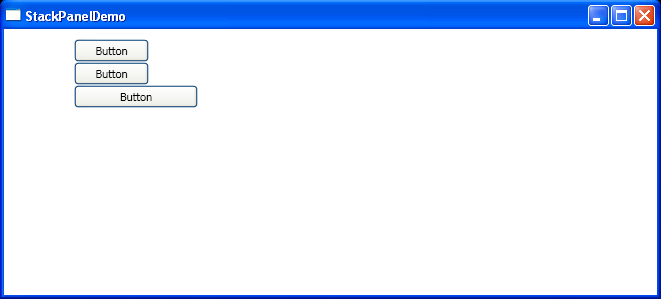
<Window x:Class="StackPanelDemo.Window1"
xmlns="http://schemas.microsoft.com/winfx/2006/xaml/presentation"
xmlns:x="http://schemas.microsoft.com/winfx/2006/xaml"
Title="StackPanelDemo" Height="300" Width="661">
<Grid>
<StackPanel MinHeight="50"
MinWidth="50"
VerticalAlignment="Stretch"
HorizontalAlignment="Left"
Grid.Column="0"
Grid.ColumnSpan="1"
Grid.Row="0"
Grid.RowSpan="1"
Margin="70,10,0,93"
Width="211"
Height="NaN"
Name="stackPanel1"
FlowDirection="LeftToRight"
CanHorizontallyScroll="True"
CanVerticallyScroll="True"
Grid.IsSharedSizeScope="False">
<Button VerticalAlignment="Top" HorizontalAlignment="Left" Width="75" Height="23" Name="button1">Button</Button>
<Button VerticalAlignment="Top" HorizontalAlignment="Left" Width="75" Height="23" Name="button2">Button</Button>
<Button VerticalAlignment="Top" HorizontalAlignment="Left" Width="124" Height="23" Name="button3">Button</Button>
</StackPanel>
</Grid>
</Window>
Related examples in the same category