Use Table to display tabular data.
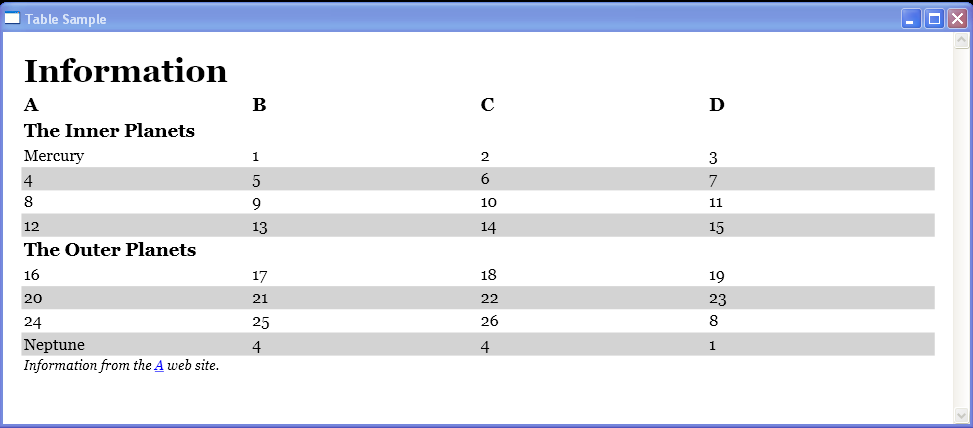
<Window xmlns="http://schemas.microsoft.com/winfx/2006/xaml/presentation"
xmlns:x="http://schemas.microsoft.com/winfx/2006/xaml"
Title="Table Sample">
<FlowDocumentScrollViewer>
<FlowDocument>
<Table CellSpacing="5">
<Table.Columns>
<TableColumn />
<TableColumn />
<TableColumn />
<TableColumn />
</Table.Columns>
<TableRowGroup>
<TableRow>
<TableCell ColumnSpan="4">
<Paragraph FontSize="24pt" FontWeight="Bold">Information</Paragraph>
</TableCell>
</TableRow>
<TableRow>
<TableCell>
<Paragraph FontSize="14pt" FontWeight="Bold">A</Paragraph>
</TableCell>
<TableCell>
<Paragraph FontSize="14pt" FontWeight="Bold">B</Paragraph>
</TableCell>
<TableCell>
<Paragraph FontSize="14pt" FontWeight="Bold">C</Paragraph>
</TableCell>
<TableCell>
<Paragraph FontSize="14pt" FontWeight="Bold">D</Paragraph>
</TableCell>
</TableRow>
<TableRow>
<TableCell ColumnSpan="4">
<Paragraph FontSize="14pt" FontWeight="Bold">The Inner Planets</Paragraph>
</TableCell>
</TableRow>
<TableRow>
<TableCell>
<Paragraph>
Mercury
</Paragraph>
</TableCell>
<TableCell>
<Paragraph>
1
</Paragraph>
</TableCell>
<TableCell>
<Paragraph>
2
</Paragraph>
</TableCell>
<TableCell>
<Paragraph>
3
</Paragraph>
</TableCell>
</TableRow>
<TableRow Background="LightGray">
<TableCell>
<Paragraph>
4
</Paragraph>
</TableCell>
<TableCell>
<Paragraph>
5
</Paragraph>
</TableCell>
<TableCell>
<Paragraph>
6
</Paragraph>
</TableCell>
<TableCell>
<Paragraph>
7
</Paragraph>
</TableCell>
</TableRow>
<TableRow>
<TableCell>
<Paragraph>
8
</Paragraph>
</TableCell>
<TableCell>
<Paragraph>
9
</Paragraph>
</TableCell>
<TableCell>
<Paragraph>
10
</Paragraph>
</TableCell>
<TableCell>
<Paragraph>
11
</Paragraph>
</TableCell>
</TableRow>
<TableRow Background="LightGray">
<TableCell>
<Paragraph>
12
</Paragraph>
</TableCell>
<TableCell>
<Paragraph>
13
</Paragraph>
</TableCell>
<TableCell>
<Paragraph>
14
</Paragraph>
</TableCell>
<TableCell>
<Paragraph>
15
</Paragraph>
</TableCell>
</TableRow>
<TableRow>
<TableCell ColumnSpan="4">
<Paragraph FontSize="14pt" FontWeight="Bold">The Outer Planets</Paragraph>
</TableCell>
</TableRow>
<TableRow>
<TableCell>
<Paragraph>
16
</Paragraph>
</TableCell>
<TableCell>
<Paragraph>
17
</Paragraph>
</TableCell>
<TableCell>
<Paragraph>
18
</Paragraph>
</TableCell>
<TableCell>
<Paragraph>
19
</Paragraph>
</TableCell>
</TableRow>
<TableRow Background="LightGray">
<TableCell>
<Paragraph>
20
</Paragraph>
</TableCell>
<TableCell>
<Paragraph>
21
</Paragraph>
</TableCell>
<TableCell>
<Paragraph>
22
</Paragraph>
</TableCell>
<TableCell>
<Paragraph>
23
</Paragraph>
</TableCell>
</TableRow>
<TableRow>
<TableCell>
<Paragraph>
24
</Paragraph>
</TableCell>
<TableCell>
<Paragraph>
25
</Paragraph>
</TableCell>
<TableCell>
<Paragraph>
26
</Paragraph>
</TableCell>
<TableCell>
<Paragraph>
8
</Paragraph>
</TableCell>
</TableRow>
<TableRow Background="LightGray">
<TableCell>
<Paragraph>
Neptune
</Paragraph>
</TableCell>
<TableCell>
<Paragraph>
4
</Paragraph>
</TableCell>
<TableCell>
<Paragraph>
4
</Paragraph>
</TableCell>
<TableCell>
<Paragraph>
1
</Paragraph>
</TableCell>
</TableRow>
<TableRow>
<TableCell ColumnSpan="4">
<Paragraph FontSize="10pt" FontStyle="Italic">
Information from the <Hyperlink NavigateUri="http://yoursite.com">A</Hyperlink> web site.
</Paragraph>
</TableCell>
</TableRow>
</TableRowGroup>
</Table>
</FlowDocument>
</FlowDocumentScrollViewer>
</Window>
Related examples in the same category