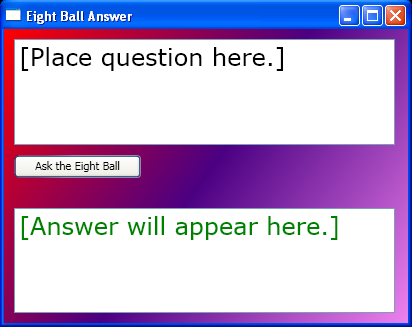<Window x:Class="EightBall.Window1"
xmlns="http://schemas.microsoft.com/winfx/2006/xaml/presentation"
xmlns:x="http://schemas.microsoft.com/winfx/2006/xaml"
Title="Eight Ball Answer" Height="328" Width="412" >
<Grid>
<Grid.RowDefinitions>
<RowDefinition Height="*" />
<RowDefinition Height="Auto" />
<RowDefinition Height="*" />
</Grid.RowDefinitions>
<Grid.Background>
<LinearGradientBrush>
<LinearGradientBrush.GradientStops>
<GradientStop Offset="0.00" Color="Red" />
<GradientStop Offset="0.50" Color="Indigo" />
<GradientStop Offset="1.00" Color="Violet" />
</LinearGradientBrush.GradientStops>
</LinearGradientBrush>
</Grid.Background>
<TextBox VerticalAlignment="Stretch" HorizontalAlignment="Stretch" Margin="10,10,13,10" Name="txtQuestion"
TextWrapping="Wrap" FontFamily="Verdana" FontSize="24"
Grid.Row="0" >
[Place question here.]
</TextBox>
<Button VerticalAlignment="Top" HorizontalAlignment="Left" Margin="10,0,0,20" Width="127" Height="23" Name="cmdAnswer"
Click="cmdAnswer_Click"
Grid.Row="1">
Ask the Eight Ball
</Button>
<TextBox VerticalAlignment="Stretch" HorizontalAlignment="Stretch" Margin="10,10,13,10" Name="txtAnswer"
TextWrapping="Wrap" IsReadOnly="True" FontFamily="Verdana" FontSize="24" Foreground="Green"
Grid.Row="2">
[Answer will appear here.]
</TextBox>
</Grid>
</Window>
//File:Window.xaml.cs
using System;
using System.Windows;
using System.Windows.Controls;
using System.Windows.Data;
using System.Windows.Documents;
using System.Windows.Media;
using System.Windows.Media.Imaging;
using System.Windows.Shapes;
using System.Windows.Input;
namespace EightBall
{
public partial class Window1 : Window
{
public Window1()
{
InitializeComponent();
}
private void cmdAnswer_Click(object sender, RoutedEventArgs e)
{
this.Cursor = Cursors.Wait;
System.Threading.Thread.Sleep(TimeSpan.FromSeconds(1));
txtAnswer.Text = "asdf";
this.Cursor = null;
}
}
}