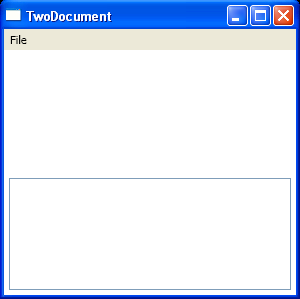<Window x:Class="Commands.TwoDocument"
xmlns="http://schemas.microsoft.com/winfx/2006/xaml/presentation"
xmlns:x="http://schemas.microsoft.com/winfx/2006/xaml"
Title="TwoDocument" Height="300" Width="300">
<Window.Resources>
<CommandBinding x:Key="binding" Command="ApplicationCommands.Save" Executed="SaveCommand" CanExecute="SaveCommand_CanExecute" />
</Window.Resources>
<Grid>
<Grid.RowDefinitions>
<RowDefinition Height="Auto"></RowDefinition>
<RowDefinition Height="Auto"></RowDefinition>
<RowDefinition></RowDefinition>
<RowDefinition></RowDefinition>
</Grid.RowDefinitions>
<Menu Grid.Row="0">
<MenuItem Header="File">
<MenuItem Command="New"></MenuItem>
<MenuItem Command="Open"></MenuItem>
<MenuItem Command="Save"></MenuItem>
<MenuItem Command="SaveAs"></MenuItem>
<Separator></Separator>
<MenuItem Command="Close"></MenuItem>
</MenuItem>
</Menu>
<TextBox Margin="5" Grid.Row="3" TextWrapping="Wrap" AcceptsReturn="True" TextChanged="txt_TextChanged">
<TextBox.CommandBindings>
<StaticResource ResourceKey="binding"></StaticResource>
<CommandBinding Command="ApplicationCommands.Save" Executed="SaveCommand" />
</TextBox.CommandBindings>
</TextBox>
</Grid>
</Window>
//File:Window.xaml.cs
using System;
using System.Collections.Generic;
using System.Text;
using System.Windows;
using System.Windows.Controls;
using System.Windows.Data;
using System.Windows.Documents;
using System.Windows.Input;
using System.Windows.Media;
using System.Windows.Media.Imaging;
using System.Windows.Shapes;
namespace Commands
{
public partial class TwoDocument : System.Windows.Window
{
public TwoDocument()
{
InitializeComponent();
}
private void SaveCommand(object sender, ExecutedRoutedEventArgs e)
{
}
private void txt_TextChanged(object sender, RoutedEventArgs e)
{
}
private void SaveCommand_CanExecute(object sender, CanExecuteRoutedEventArgs e)
{
e.CanExecute = false;
}
}
}