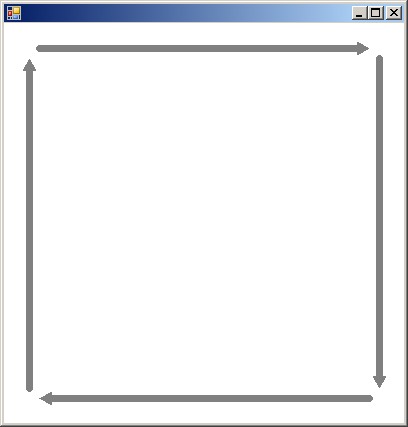
using System;
using System.Drawing;
using System.Drawing.Drawing2D;
using System.Collections;
using System.ComponentModel;
using System.Windows.Forms;
using System.Data;
public class PenStartEndCap : System.Windows.Forms.Form
{
public PenStartEndCap()
{
this.BackColor = System.Drawing.Color.White;
this.ClientSize = new System.Drawing.Size(400, 400);
this.Paint += new System.Windows.Forms.PaintEventHandler(this.PenStartEndCap_Paint);
}
static void Main()
{
Application.Run(new PenStartEndCap());
}
private void PenStartEndCap_Paint(object sender, System.Windows.Forms.PaintEventArgs e)
{
Graphics g = e.Graphics;
Pen p2 = new Pen(Color.Gray, 7);
p2.EndCap = LineCap.Round;
p2.StartCap = LineCap.ArrowAnchor;
g.DrawLine(p2, 25, 35, 25, 365);
g.DrawLine(p2, 35, 375, 365, 375);
g.DrawLine(p2, 375, 365, 375, 35);
g.DrawLine(p2, 365, 25, 35, 25);
}
}