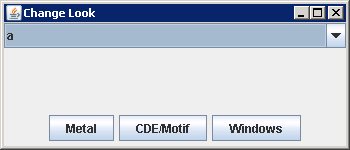
import java.awt.BorderLayout;
import java.awt.event.ActionEvent;
import java.awt.event.ActionListener;
import javax.swing.JButton;
import javax.swing.JComboBox;
import javax.swing.JFrame;
import javax.swing.JOptionPane;
import javax.swing.JPanel;
import javax.swing.SwingUtilities;
import javax.swing.UIManager;
public class ChangeLook {
public static void main(String args[]) {
final JFrame frame = new JFrame("Change Look");
frame.setDefaultCloseOperation(JFrame.EXIT_ON_CLOSE);
ActionListener actionListener = new ActionListener() {
public void actionPerformed(ActionEvent actionEvent) {
String lafClassName = null;
lafClassName = actionEvent.getActionCommand();
String finalLafClassName = lafClassName;
try {
UIManager.setLookAndFeel(finalLafClassName);
SwingUtilities.updateComponentTreeUI(frame);
} catch (Exception exception) {
JOptionPane.showMessageDialog(frame, "Can't change look and feel", "Invalid PLAF",
JOptionPane.ERROR_MESSAGE);
}
}
};
UIManager.LookAndFeelInfo looks[] = UIManager.getInstalledLookAndFeels();
JComboBox comboBox = new JComboBox(new String[] { "a", "b" });
JPanel panel = new JPanel();
for (int i = 0, n = looks.length; i < n; i++) {
JButton button = new JButton(looks[i].getName());
button.setActionCommand(looks[i].getClassName());
button.addActionListener(actionListener);
panel.add(button);
}
frame.add(comboBox, BorderLayout.NORTH);
frame.add(panel, BorderLayout.SOUTH);
frame.setSize(350, 150);
frame.setVisible(true);
}
}