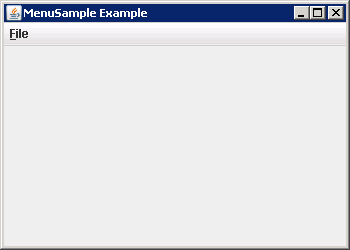
import java.awt.event.KeyEvent;
import javax.swing.JFrame;
import javax.swing.JMenu;
import javax.swing.JMenuBar;
import javax.swing.JMenuItem;
public class MenuCreation {
public static void main(final String args[]) {
JFrame frame = new JFrame("MenuSample Example");
frame.setDefaultCloseOperation(JFrame.EXIT_ON_CLOSE);
JMenuBar menuBar = new JMenuBar();
// File Menu, F - Mnemonic
JMenu fileMenu = new JMenu("File");
fileMenu.setMnemonic(KeyEvent.VK_F);
menuBar.add(fileMenu);
// File->New, N - Mnemonic
JMenuItem newMenuItem = new JMenuItem("New", KeyEvent.VK_N);
fileMenu.add(newMenuItem);
frame.setJMenuBar(menuBar);
frame.setSize(350, 250);
frame.setVisible(true);
}
}