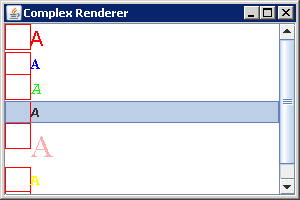
import java.awt.BorderLayout;
import java.awt.Color;
import java.awt.Component;
import java.awt.Font;
import java.awt.Graphics;
import javax.swing.DefaultListCellRenderer;
import javax.swing.Icon;
import javax.swing.JFrame;
import javax.swing.JLabel;
import javax.swing.JList;
import javax.swing.JScrollPane;
import javax.swing.ListCellRenderer;
class ComplexCellRenderer implements ListCellRenderer {
protected DefaultListCellRenderer defaultRenderer = new DefaultListCellRenderer();
public Component getListCellRendererComponent(JList list, Object value, int index,
boolean isSelected, boolean cellHasFocus) {
Font theFont = null;
Color theForeground = null;
Icon theIcon = null;
String theText = null;
JLabel renderer = (JLabel) defaultRenderer.getListCellRendererComponent(list, value, index,
isSelected, cellHasFocus);
if (value instanceof Object[]) {
Object values[] = (Object[]) value;
theFont = (Font) values[0];
theForeground = (Color) values[1];
theIcon = (Icon) values[2];
theText = (String) values[3];
} else {
theFont = list.getFont();
theForeground = list.getForeground();
theText = "";
}
if (!isSelected) {
renderer.setForeground(theForeground);
}
if (theIcon != null) {
renderer.setIcon(theIcon);
}
renderer.setText(theText);
renderer.setFont(theFont);
return renderer;
}
}
public class ComplexRenderingSample {
public static void main(String args[]) {
Object elements[][] = {
{ new Font("Helvetica", Font.PLAIN, 20), Color.RED, new MyIcon(), "A" },
{ new Font("TimesRoman", Font.BOLD, 14), Color.BLUE, new MyIcon(), "A" },
{ new Font("Courier", Font.ITALIC, 18), Color.GREEN, new MyIcon(), "A" },
{ new Font("Helvetica", Font.BOLD | Font.ITALIC, 12), Color.GRAY, new MyIcon(), "A" },
{ new Font("TimesRoman", Font.PLAIN, 32), Color.PINK, new MyIcon(), "A" },
{ new Font("Courier", Font.BOLD, 16), Color.YELLOW, new MyIcon(), "A" },
{ new Font("Helvetica", Font.ITALIC, 8), Color.DARK_GRAY, new MyIcon(), "A" } };
JFrame frame = new JFrame("Complex Renderer");
frame.setDefaultCloseOperation(JFrame.EXIT_ON_CLOSE);
JList jlist = new JList(elements);
ListCellRenderer renderer = new ComplexCellRenderer();
jlist.setCellRenderer(renderer);
JScrollPane scrollPane = new JScrollPane(jlist);
frame.add(scrollPane, BorderLayout.CENTER);
frame.setSize(300, 200);
frame.setVisible(true);
}
}
class MyIcon implements Icon {
public MyIcon() {
}
public int getIconHeight() {
return 20;
}
public int getIconWidth() {
return 20;
}
public void paintIcon(Component c, Graphics g, int x, int y) {
g.setColor(Color.RED);
g.drawRect(0, 0, 25, 25);
}
}