Without FormAttachment objects, the control will be attached to the top-left edges of the parent composite by default.
Button will stack.
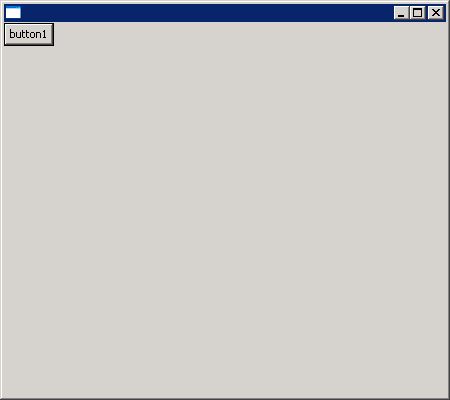
import org.eclipse.swt.SWT;
import org.eclipse.swt.layout.FormLayout;
import org.eclipse.swt.widgets.Button;
import org.eclipse.swt.widgets.Display;
import org.eclipse.swt.widgets.Shell;
public class FormLayoutFormAttachment {
public static void main(String[] args) {
Display display = new Display();
final Shell shell = new Shell(display);
shell.setLayout(new FormLayout());
Button button1 = new Button(shell, SWT.PUSH);
button1.setText("button1");
Button button2 = new Button(shell, SWT.PUSH);
button2.setText("button2");
shell.setSize(450, 400);
shell.open();
while (!shell.isDisposed()) {
if (!display.readAndDispatch()) {
display.sleep();
}
}
display.dispose();
}
}