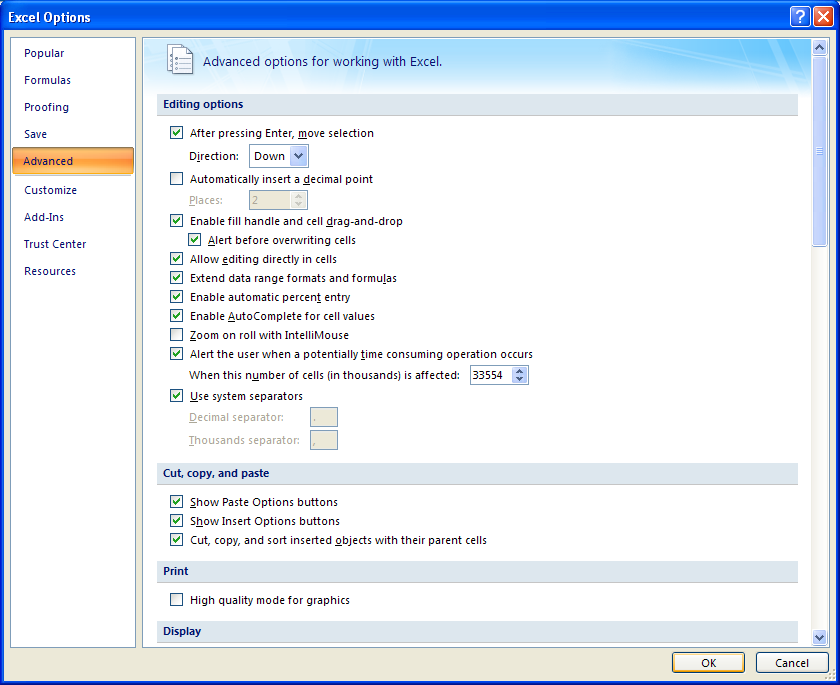Click the Office button, and then click Excel Options.
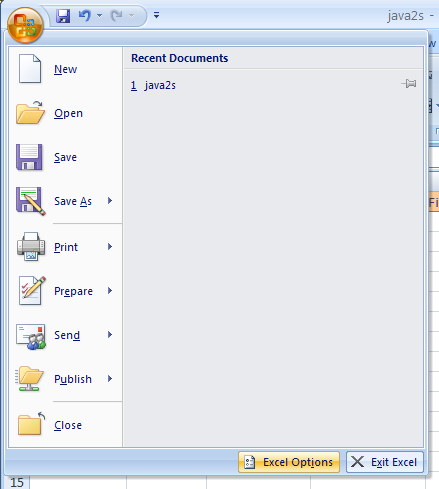
In the left pane, click Advanced. Change the Edit Options:
After pressing Enter, move selection Direction. Specify a direction.
Automatically insert a decimal point. Specify number of decimal places.
Enable fill handle and cell drag-and-drop.
Allow editing directly in cells.
Extend data range formats and formulas.
Enable automatic percent entry.
Enable AutoComplete for cell values.
Alert the user when a potentially time consuming operation occurs.
Use system separators.
Number format separators.
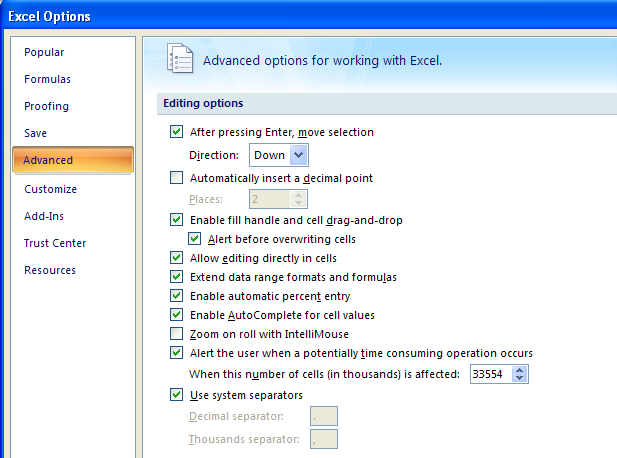
Click OK.