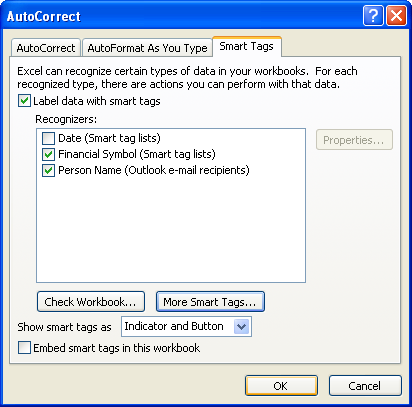Click the Office button. Click Excel Options.
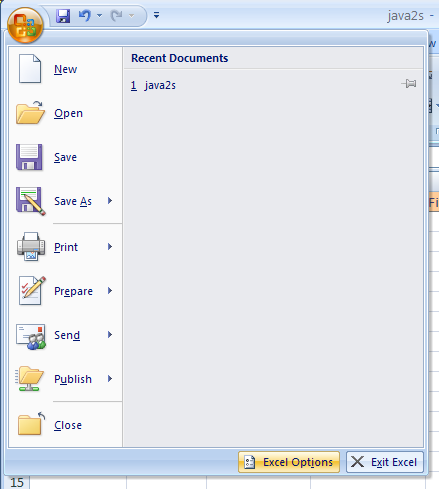
Click Proofing. Click AutoCorrect Options.

Click the Smart Tags tab.
Select the Label data with smart tags check box.
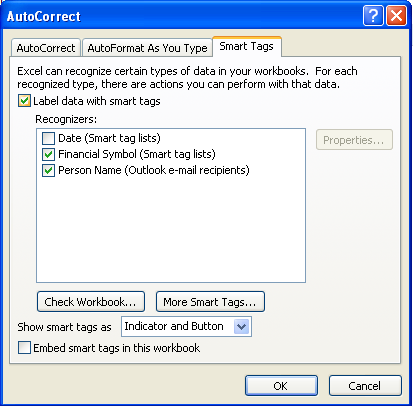
Select the check boxes with the smart tags you want.
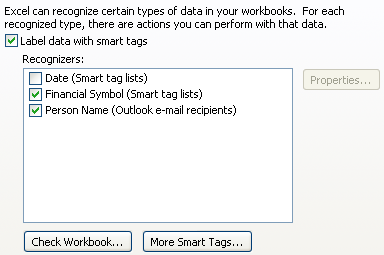
Click the Show smart tags as list arrow.
Select a display option.
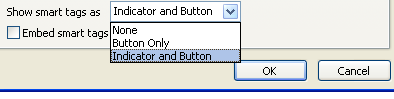
To check the workbook for new smart tags, click Check Workbook.
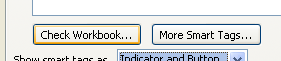
To add more smart tags, click More Smart Tags,
and then follow the online instructions.
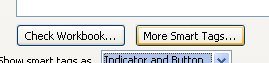
To embed smart tags for future use,
select the Embed smart tags in this workbook.

Click OK.