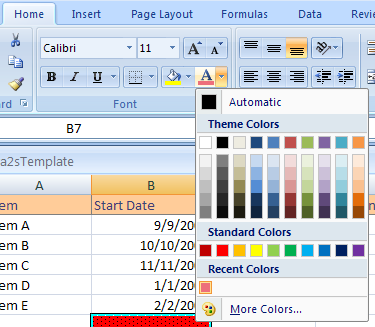Click the Home tab.
Click the Font Color button and then click More Colors.
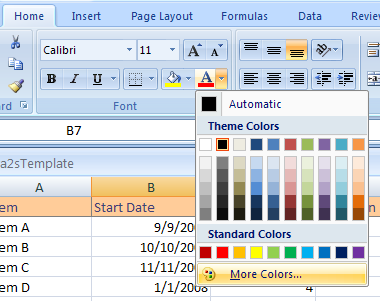
Click the Color Mode list arrow, and then click RGB or HSL.
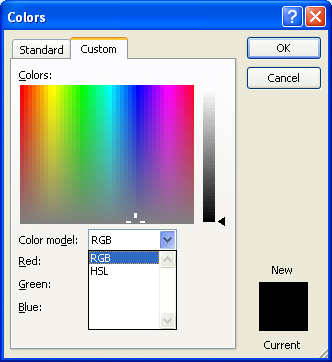
If you know the color values, enter Hue, Sat, Lum, or Red, Green, and Blue.
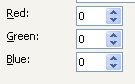
Drag across the palette to choose the color.
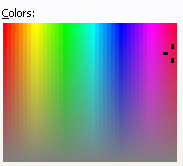
Drag the black arrow to adjust the amount of black and white in the color.

The new color appears above the current color at the bottom right.
Click OK.
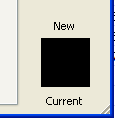
The current selection is changed to the new color
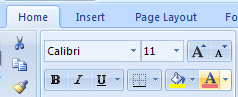
And the new color is added to the Recent Colors section of all workbook color menus.