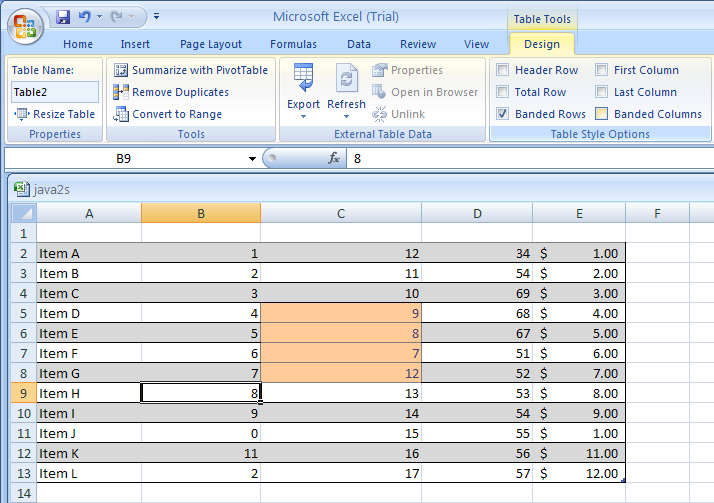Show or Hide Table Formatting Elements : Table Format « Table « Microsoft Office Excel 2007 Tutorial
- Microsoft Office Excel 2007 Tutorial
- Table
- Table Format
Select a cell or range in the table.
Click the Design tab under Table Tools.

Select Header Row to format the top row of the table as special.
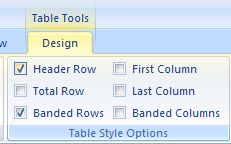
Select Totals Row to format the bottom row of the table for column totals.
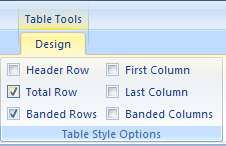
Select First Column to format the first column of the table as special.
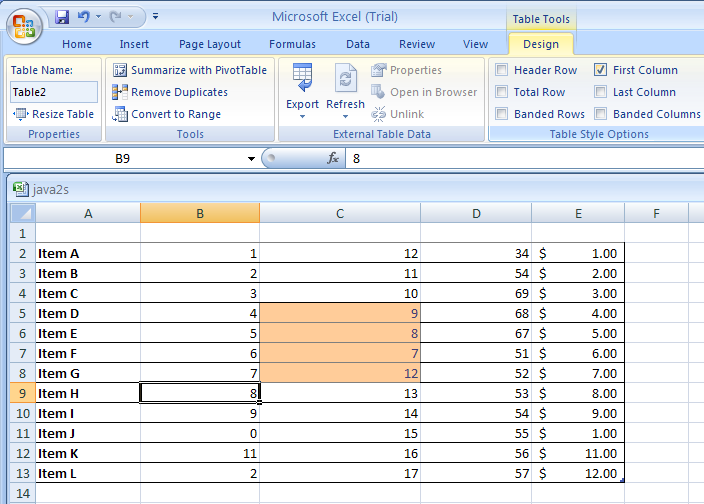
Select Last Column to format the last column of the table as special.

Select Banded Column to format even columns differently than odd columns.
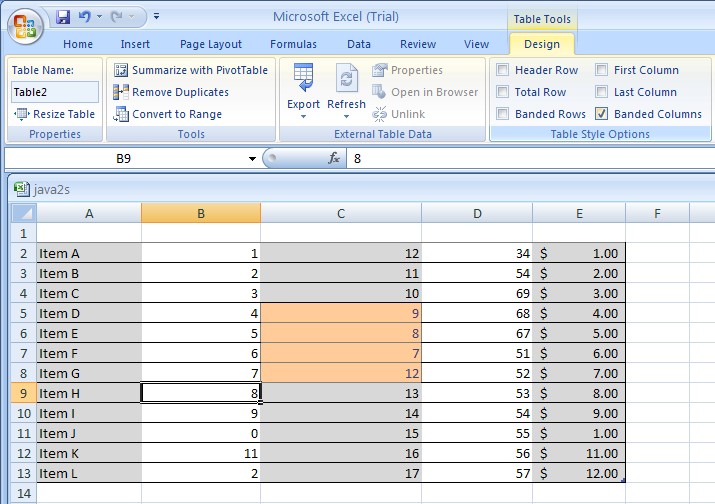
Select Banded Rows to format even rows differently than odd rows.