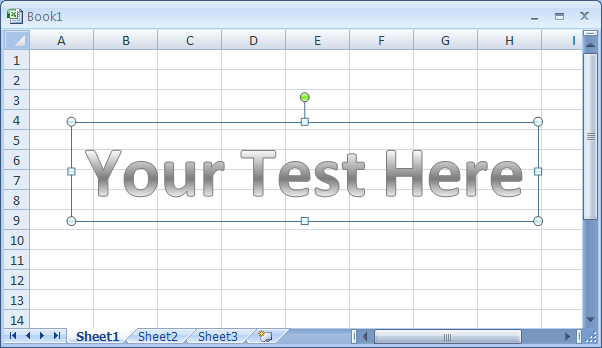Apply a Different WordArt Style to Existing WordArt Text : WordArt « Wordart Clip Art Shape Picture « Microsoft Office Excel 2007 Tutorial
- Microsoft Office Excel 2007 Tutorial
- Wordart Clip Art Shape Picture
- WordArt
Click the WordArt.
Click the Format tab under Drawing Tools.
Click More list arrow in the WordArt Styles group to see additional styles.
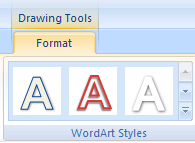
The current style appears highlighted in the gallery.
Point to a style.
A live preview of the style appears in the selected WordArt text.
Click the style from the gallery to apply it.
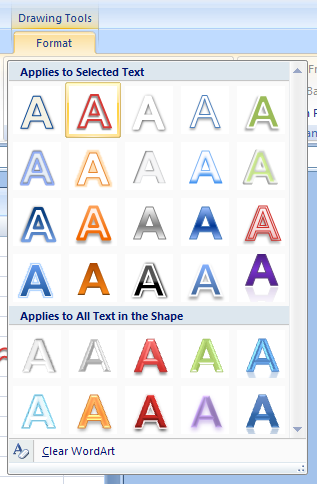
WordArt with style