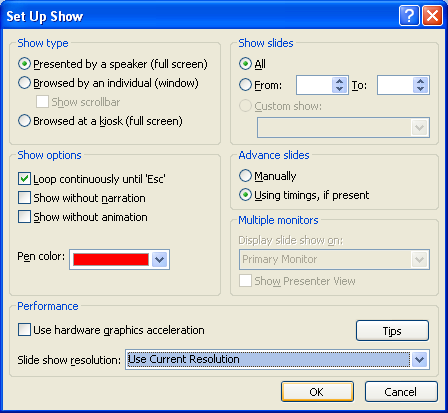Click the Slide Show tab. Click the Set Up Slide Show button.
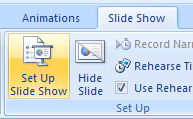
Choose the show type:
Click the Presented by a speaker option to run a full screen slide show.
Click the Browsed by an individual option to run a slide show in a window.
Click the Browsed at a kiosk option to create a self-running show.
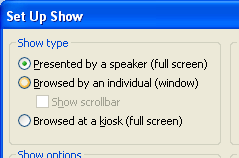
Select or clear:
Loop continuously until 'Esc'.
Show without narration.
Show without animation.
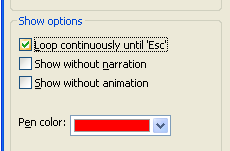
Select the Manually or Using timings.
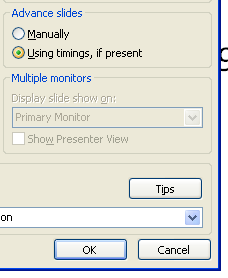
Click the Slide show list arrow, and then select the display resolution.
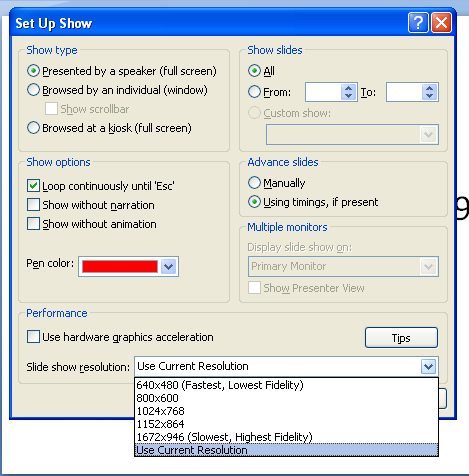
Click OK.