Click the View tab. Click the Handout Master button.
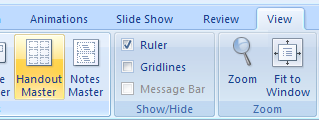
The Handout Master controls the look of your handouts.
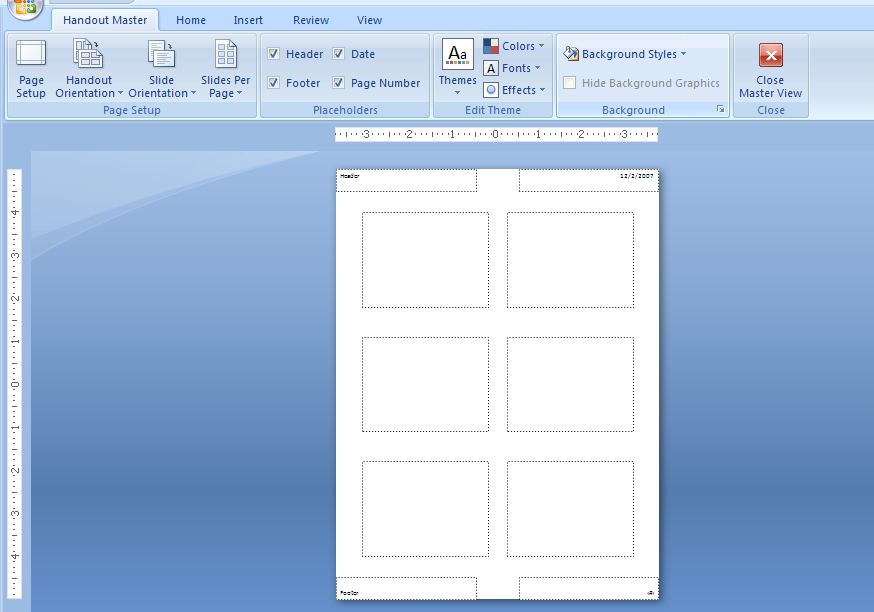
Click the Slides-per-page button,
and then Click the number of slides you want on your handout pages: 1, 2, 3, 4, 6, or 9.
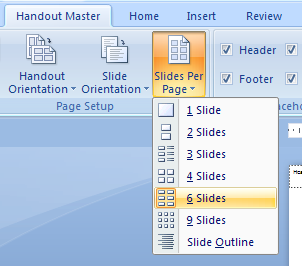
Or Click Show Slide Outline to show the slide outline.
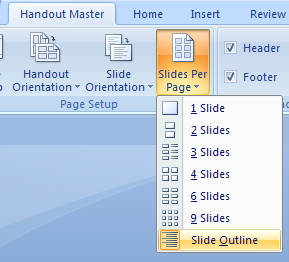
Click the Close Master View button on the Ribbon.

| 3.21.Handout Master |
| 3.21.1. | View the Handout Master | 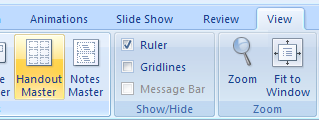 |