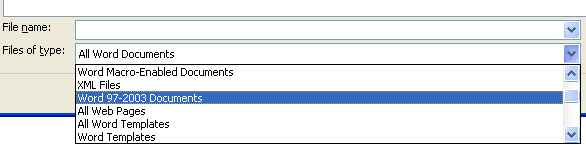Click the Office button
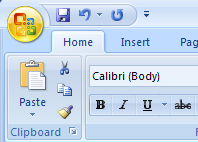
And then click Open
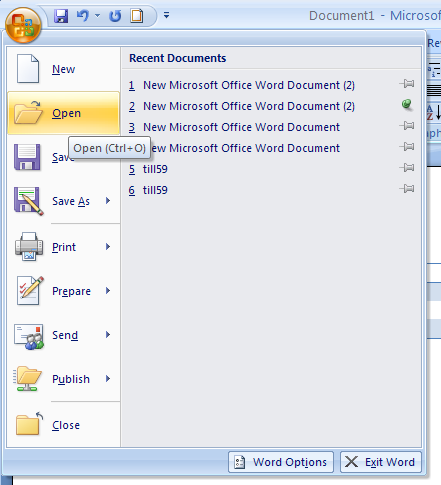
If you want to open a specific file type,
click the Files of type list arrow, and then click a file type.
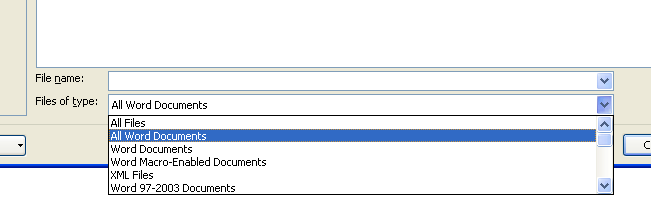
If the file is located in another folder,
click the Look In list arrow, and then navigate to the file.
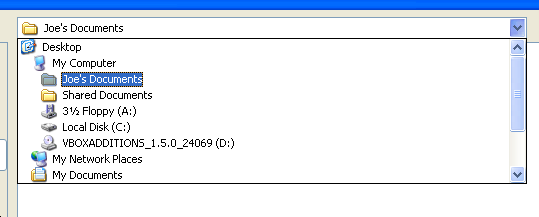
Click the Word file you want, and then click Open
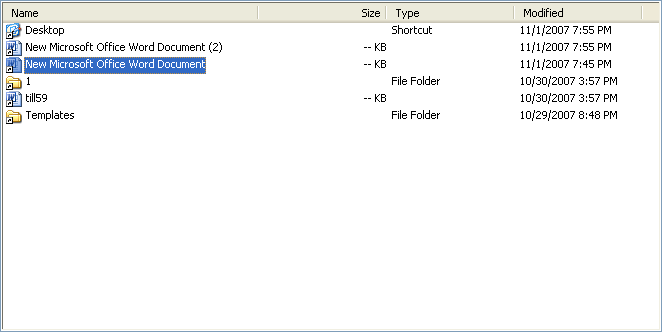
Or click the Open button arrow, and then click one of the following options:
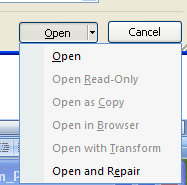
Open Read-Only to open the selected file with protection.
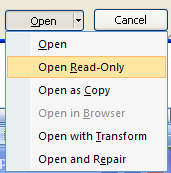
Open as Copy to open a copy of the selected file.
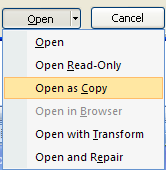
Open in Browser to open the selected Web file in a browser.
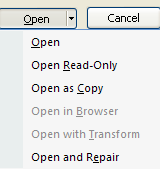
Open with Transform to open the selected XML file with transform.
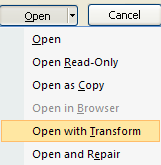
Open and Repair to open the damaged file.

Show previous versions to show previous versions of Word documents.