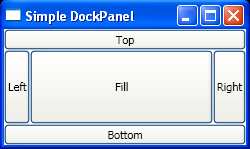Set Dock position for DockPanel layout : DockPanel « Windows Presentation Foundation « VB.Net Tutorial
- VB.Net Tutorial
- Windows Presentation Foundation
- DockPanel
<Window xmlns="http://schemas.microsoft.com/winfx/2006/xaml/presentation"
xmlns:x="http://schemas.microsoft.com/winfx/2006/xaml"
Title="Simple DockPanel"
Width="250" Height="150">
<DockPanel>
<Button DockPanel.Dock="Top">Top</Button>
<Button DockPanel.Dock="Bottom">Bottom</Button>
<Button DockPanel.Dock="Left">Left</Button>
<Button DockPanel.Dock="Right">Right</Button>
<Button>Fill</Button>
</DockPanel>
</Window>