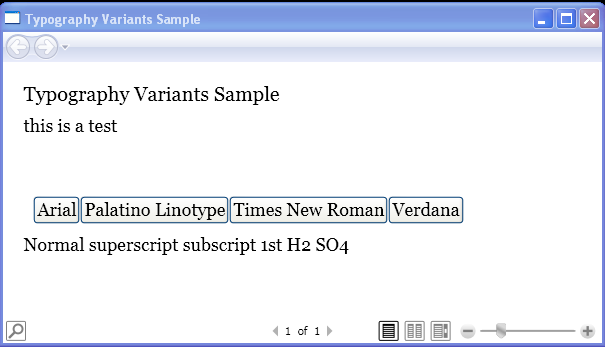<Page xmlns="http://schemas.microsoft.com/winfx/2006/xaml/presentation"
xmlns:x="http://schemas.microsoft.com/winfx/2006/xaml"
x:Class="Typography_Samp.Page1"
WindowTitle="Typography Variants Sample">
<FlowDocument Name="tf1" FontSize="18" ColumnWidth="600.0">
<Paragraph FontSize="20" Margin="0,0,0,10">Typography Variants Sample</Paragraph>
<Paragraph Margin="0,0,0,50">
this is a test
</Paragraph>
<Paragraph>
<StackPanel Orientation="Horizontal" Margin="10" HorizontalAlignment="Center">
<Button Click="changeArial">Arial</Button>
<Button Click="changePalatino">Palatino Linotype</Button>
<Button Click="changeTimes">Times New Roman</Button>
<Button Click="changeVerdana">Verdana</Button>
</StackPanel>
<LineBreak/>
Normal <Run Typography.Variants="Superscript">superscript</Run>
<Run Typography.Variants="Subscript">subscript</Run>
1<Run Typography.Variants="Ordinal">st</Run>
H<Run Typography.Variants="Inferior">2</Run>
SO<Run Typography.Variants="Inferior">4</Run>
</Paragraph>
</FlowDocument>
</Page>
//File:Window.xaml.vb
Imports System
Imports System.Windows
Imports System.Windows.Controls
Imports System.Windows.Media
Namespace Typography_Samp
Public Partial Class Page1
Inherits Page
Public Sub changeArial(sender As Object, e As RoutedEventArgs)
tf1.FontFamily = New FontFamily("Arial")
End Sub
Public Sub changePalatino(sender As Object, e As RoutedEventArgs)
tf1.FontFamily = New FontFamily("Palatino Linotype")
End Sub
Public Sub changeTimes(sender As Object, e As RoutedEventArgs)
tf1.FontFamily = New FontFamily("Times New Roman")
End Sub
Public Sub changeVerdana(sender As Object, e As RoutedEventArgs)
tf1.FontFamily = New FontFamily("Verdana")
End Sub
End Class
End Namespace