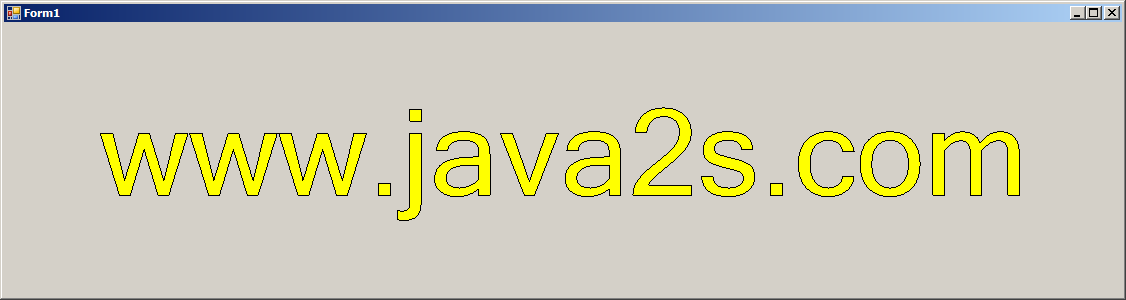
Imports System.Drawing.Text
Imports System.Drawing
Imports System.Drawing.Drawing2D
Imports System.Windows.Forms
public class GraphicsPathAddString
public Shared Sub Main
Application.Run(New Form1)
End Sub
End class
Public Class Form1
Inherits System.Windows.Forms.Form
#Region " Windows Form Designer generated code "
Public Sub New()
MyBase.New()
'This call is required by the Windows Form Designer.
InitializeComponent()
'Add any initialization after the InitializeComponent() call
Me.SetStyle(ControlStyles.ResizeRedraw, True)
Me.SetStyle(ControlStyles.DoubleBuffer, True)
Me.SetStyle(ControlStyles.AllPaintingInWmPaint, True)
End Sub
'Form overrides dispose to clean up the component list.
Protected Overloads Overrides Sub Dispose(ByVal disposing As Boolean)
If disposing Then
If Not (components Is Nothing) Then
components.Dispose()
End If
End If
MyBase.Dispose(disposing)
End Sub
'Required by the Windows Form Designer
Private components As System.ComponentModel.IContainer
'NOTE: The following procedure is required by the Windows Form Designer
'It can be modified using the Windows Form Designer.
'Do not modify it using the code editor.
<System.Diagnostics.DebuggerStepThrough()> Private Sub InitializeComponent()
components = New System.ComponentModel.Container()
Me.Text = "Form1"
End Sub
#End Region
Private Sub Form1_Paint(ByVal sender As Object, ByVal e As PaintEventArgs) Handles MyBase.Paint
Dim g As Graphics = e.Graphics
Dim width As Integer = Me.ClientRectangle.Width
Dim height As Integer = Me.ClientRectangle.Height
Dim rect As Rectangle = New Rectangle(10, 10, width - 20, height - 20)
Dim format As StringFormat = New StringFormat()
format.Alignment = StringAlignment.Center
format.LineAlignment = StringAlignment.Center
Dim path As GraphicsPath = New GraphicsPath()
Dim emSize As Single = 120
path.AddString("www.java2s.com", font.FontFamily, CInt(font.Style), emSize, rect, format)
g.FillPath(Brushes.Yellow, path)
g.DrawPath(Pens.Black, path)
End Sub
End Class