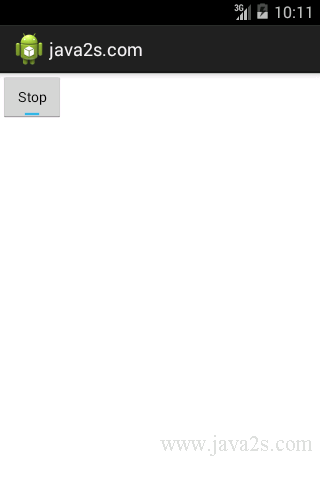Android UI How to - Use ToggleButton
The ToggleButton control is a two-state button.
It can be in either the On or Off state.
By default ToggleButton sets the button's text to On when
it's in the On state and Off when it's in the Off state.
You can modify the text for the ToggleButton if On/Off is not appropriate for your application.
The following code
sets the button's On/Off text to Stop and Run
by using android:textOn and android:textOff properties.
<ToggleButton android:id="@+id/cctglBtn" android:layout_width="wrap_content" android:layout_height="wrap_content" android:text="Toggle Button" android:textOn="Stop" android:textOff="Run"/>
Because ToggleButtons have on and off text as separate attributes, the android:text attribute of a ToggleButton is not really used.
Example
XML layout
<LinearLayout xmlns:android="http://schemas.android.com/apk/res/android" android:layout_width="fill_parent" android:layout_height="fill_parent" android:orientation="vertical"> /*from www. j a va 2s .c om*/ <ToggleButton android:id="@+id/cctglBtn" android:layout_width="wrap_content" android:layout_height="wrap_content" android:text="Toggle Button" android:textOn="Stop" android:textOff="Run"/> </LinearLayout>
Java code
package com.java2s.app; // w w w . j a v a 2 s . co m import android.app.Activity; import android.os.Bundle; public class MainActivity extends Activity { @Override public void onCreate(Bundle savedInstanceState) { super.onCreate(savedInstanceState); setContentView(R.layout.activity_main); } }