Center each line of text horizontally and vertically
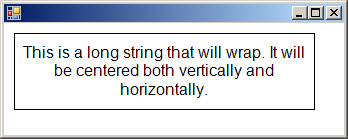
using System;
using System.Drawing;
using System.Drawing.Drawing2D;
using System.Collections;
using System.ComponentModel;
using System.Windows.Forms;
using System.Data;
using System.Drawing.Imaging;
public class Form1 : System.Windows.Forms.Form
{
public Form1()
{
InitializeComponent();
}
private void InitializeComponent()
{
this.AutoScaleBaseSize = new System.Drawing.Size(5, 13);
this.ClientSize = new System.Drawing.Size(292, 273);
this.Text = "";
this.Resize += new System.EventHandler(this.Form1_Resize);
this.Paint += new System.Windows.Forms.PaintEventHandler(this.Form1_Paint);
}
static void Main()
{
Application.Run(new Form1());
}
private void Form1_Paint(object sender, System.Windows.Forms.PaintEventArgs e)
{
Graphics g = e.Graphics;
g.FillRectangle(Brushes.White, this.ClientRectangle);
String s = "This is a long string that will wrap. ";
s += "It will be centered both vertically and horizontally.";
Font f = new Font("Arial", 12);
StringFormat sf = new StringFormat();
sf.Alignment = StringAlignment.Center; // horizontal alignment
sf.LineAlignment = StringAlignment.Center; // vertical alignment
Rectangle r = new Rectangle(10, 10, 300, f.Height * 4);
g.DrawRectangle(Pens.Black, r);
g.DrawString(s, f, Brushes.Black, r, sf);
f.Dispose();
}
private void Form1_Resize(object sender, System.EventArgs e)
{
Invalidate();
}
}
Related examples in the same category