Deal with Tab and New Line in Painting String
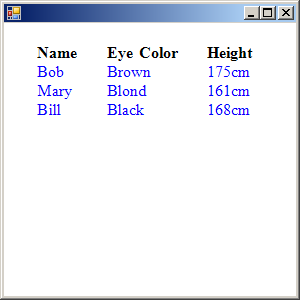
using System;
using System.Drawing;
using System.Drawing.Drawing2D;
using System.Collections;
using System.ComponentModel;
using System.Windows.Forms;
using System.Data;
using System.Drawing.Imaging;
public class Form1 : System.Windows.Forms.Form
{
public Form1()
{
InitializeComponent();
}
private void InitializeComponent()
{
this.AutoScaleBaseSize = new System.Drawing.Size(5, 13);
this.ClientSize = new System.Drawing.Size(292, 273);
this.Text = "";
this.Resize += new System.EventHandler(this.Form1_Resize);
this.Paint += new System.Windows.Forms.PaintEventHandler(this.Form1_Paint);
}
static void Main()
{
Application.Run(new Form1());
}
private void Form1_Paint(object sender, System.Windows.Forms.PaintEventArgs e)
{
Graphics g = e.Graphics;
g.FillRectangle(Brushes.White, this.ClientRectangle);
Font f = new Font("Times New Roman", 12);
Font bf = new Font(f, FontStyle.Bold);
StringFormat sf = new StringFormat();
float[] ts = { 10.0f, 70.0f, 100.0f, 90.0f };
sf.SetTabStops(0.0f, ts);
// The \t escape-sequence in these lines specifies the tab
string s1 = "\tName\tEye Color\tHeight";
string s2 = "\tBob\tBrown\t175cm";
string s3 = "\tMary\tBlond\t161cm\n\tBill\tBlack\t168cm";
g.DrawString(s1, bf, Brushes.Black, 20, 20, sf);
g.DrawString(s2, f, Brushes.Blue, 20, 20 + bf.Height, sf);
g.DrawString(s3, f, Brushes.Blue, 20,
20 + bf.Height + f.Height, sf);
f.Dispose();
bf.Dispose();
}
private void Form1_Resize(object sender, System.EventArgs e)
{
Invalidate();
}
}
Related examples in the same category