Text Rotate 2
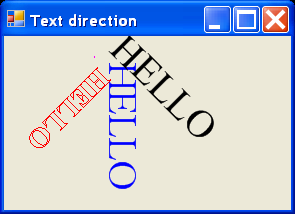
/*
Professional Windows GUI Programming Using C#
by Jay Glynn, Csaba Torok, Richard Conway, Wahid Choudhury,
Zach Greenvoss, Shripad Kulkarni, Neil Whitlow
Publisher: Peer Information
ISBN: 1861007663
*/
using System;
using System.Drawing;
using System.Collections;
using System.ComponentModel;
using System.Windows.Forms;
using System.Data;
using System.Drawing.Drawing2D;
namespace Altamira
{
/// <summary>
/// Summary description for Altamira.
/// </summary>
public class Altamira : System.Windows.Forms.Form
{
/// <summary>
/// Required designer variable.
/// </summary>
private System.ComponentModel.Container components = null;
public Altamira()
{
//
// Required for Windows Form Designer support
//
InitializeComponent();
this.Text = "Text direction";
//
// TODO: Add any constructor code after InitializeComponent call
//
}
/// <summary>
/// Clean up any resources being used.
/// </summary>
protected override void Dispose( bool disposing )
{
if( disposing )
{
if (components != null)
{
components.Dispose();
}
}
base.Dispose( disposing );
}
#region Windows Form Designer generated code
/// <summary>
/// Required method for Designer support - do not modify
/// the contents of this method with the code editor.
/// </summary>
private void InitializeComponent()
{
//
// Altamira
//
this.AutoScaleBaseSize = new System.Drawing.Size(5, 13);
this.ClientSize = new System.Drawing.Size(224, 141);
this.Name = "Altamira";
this.Text = "Altamira";
}
#endregion
/// <summary>
/// The main entry point for the application.
/// </summary>
[STAThread]
static void Main()
{
Application.Run(new Altamira());
}
protected override void OnPaint(PaintEventArgs e)
{
Graphics g = CreateGraphics();
string txt = "HELLO";
float alpha = 45.0f;
int fontSize = 24;
Point center = new Point(90,20);
// Vertical text:
FontFamily ff = new FontFamily("Times New Roman");
Font f = new Font(ff, fontSize, FontStyle.Regular);
StringFormat sf = new StringFormat();
sf.FormatFlags = StringFormatFlags.DirectionVertical;
g.DrawString(txt, f, new SolidBrush(Color.Blue), center, sf);
// Global shift of the origin:
g.TranslateTransform(center.X, center.Y); // X + fontSize/2
g.DrawEllipse(Pens.Magenta, new Rectangle(0,0, 1, 1)); // center
// Local rotation of vertcal text (sf):
GraphicsPath gp = new GraphicsPath();
gp.AddString(txt, ff, (int)FontStyle.Bold, fontSize + 4,
new Point(0, 0), sf);
Matrix m = new Matrix();
m.Rotate(alpha); // clockwise
gp.Transform(m);
g.DrawPath(Pens.Red, gp); //g.FillPath(Brushes.Black, gp);
// Global rotation of vertical text (sf):
g.RotateTransform(-alpha); // anticlockwise
g.DrawString(txt, f, new SolidBrush(Color.Black), 0, 0, sf);
gp.Dispose(); g.Dispose(); m.Dispose();
}
}
}
Related examples in the same category