Families Of Graphs
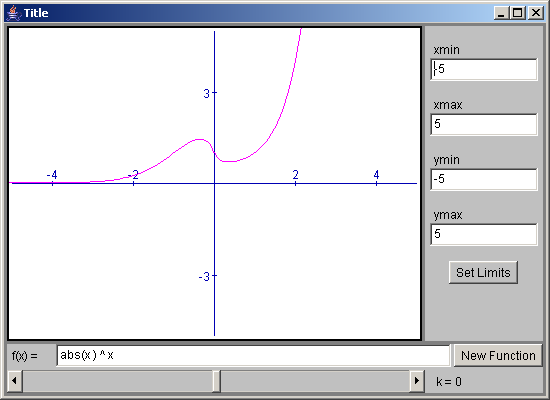
/*************************************************************************
* *
* This source code file, and compiled classes derived from it, can *
* be used and distributed without restriction, including for commercial *
* use. (Attribution is not required but is appreciated.) *
* *
* David J. Eck *
* Department of Mathematics and Computer Science *
* Hobart and William Smith Colleges *
* Geneva, New York 14456, USA *
* Email: eck@hws.edu WWW: http://math.hws.edu/eck/ *
* *
*************************************************************************/
// An applet belonging to the class FamiliesOfGraphs displays a graph
// of a function that can depend on one or more parameters. The values of
// the parameters are controlled by the user using sliders at the bottom of
// the applet.
import java.awt.*;
import java.applet.Applet;
import java.util.*;
import edu.hws.jcm.draw.*;
import edu.hws.jcm.data.*;
import edu.hws.jcm.functions.*;
import edu.hws.jcm.awt.*;
public class FamiliesOfGraphs extends GenericGraphApplet {
// Declare some private variables that are created in one method in
// this class and used in a second method.
private Function func; // The function that is graphed.
private Graph1D graph; // The graph of the function.
private Vector sliders; // Elements of this vector are the VariableSlider
// objects that represent the parameter values.
// The sliders are created in the setUpParser() method.
protected void setUpParser() { // Override this to add VariableSliders to parser.
// Get the data for the sliders from applet params named "Parameter", "Parameter1", ...
// The sliders are created and the variables are added to the parser by the
// addParameter() method, which is defined below.
sliders = new Vector();
int ct = 0;
String param = getParameter("Parameter");
if (param == null) {
ct++;
param = getParameter("Parameter" + ct);
}
while (true) {
if (param == null)
break;
addParameter(param);
ct++;
param = getParameter("Parameter" + ct);
}
// If no parameters were specified in applet params, create one with name "k".
if (sliders.size() == 0)
addParameter("k");
super.setUpParser(); // Call this last so function definitions
// in applet params can use the parameter names
// that have just been added to the parser
// (even though it's probably not a good idea).
// Note that this also defines the independent variable,
// whose name is given by the applet param "Variable"
// and which is referred to as xVar in this program.
VariableSlider slide = (VariableSlider)sliders.elementAt(0);
String def = getParameter("Function", "sin(" + slide.getName() + " * " + xVar.getName() + ")");
parameterDefaults = new Hashtable(); // I want to set a different default value for
// the "Function" applet param.
parameterDefaults.put("Function",def);
} // end setUpParser()
private void addParameter(String data) {
// Create a VariableSlider from the information in name and add it to the
// Vector of sliders. The data must contain the name of the variable
// associated with the slider. The name can be followed by a ";" and up to
// three numbers. (If there is no ";", a space after the name will do.)
// The numbers can be separated by commas, spaces, or tabs. The first
// number gives the minimum value on the slider, the second gives the maximum,
// and the third gives the initial value of the slider variable.
double min = -5, max = 5, val = 0; // min, max, and value for slider
data = data.trim();
int pos = data.indexOf(';');
if (pos < 0)
pos = data.indexOf(' ');
String name; // The name of the parameter
if (pos < 0) {
// If there is no space or ";", the data is just the name of the variable.
name = data;
}
else {
// Get the name from the front of the data, then look for min, max, and val.
String nums = data.substring(pos+1);
name = data.substring(0,pos).trim();
StringTokenizer toks = new StringTokenizer(nums," ,\t");
try {
if (toks.hasMoreElements())
min = (new Double(toks.nextToken())).doubleValue();
if (toks.hasMoreElements())
max = (new Double(toks.nextToken())).doubleValue();
if (toks.hasMoreElements())
val = (new Double(toks.nextToken())).doubleValue();
}
catch (NumberFormatException e) {
min = -5;
max = 5;
val = 0;
}
}
// Create the slider, adding the associated variable to the parser, and set its value.
VariableSlider slide = new VariableSlider(name, new Constant(min), new Constant(max), parser);
slide.setVal(val);
sliders.addElement(slide); // Save the slider in the array of sliders for later use.
} // end setUpParser();
protected void setUpBottomPanel() { // Overridden to add the sliders at the bottom of the applet.
super.setUpBottomPanel(); // Do the default setup.
// Create a panel holding all the sliders, with a display label for each slider to show its value.
JCMPanel sliderPanel = new JCMPanel();
sliderPanel.setLayout(new GridLayout(0,1,3,3));
sliderPanel.setBackground(getColorParam("PanelBackground", Color.lightGray));
for (int i = 0; i < sliders.size(); i++) {
JCMPanel p = new JCMPanel();
VariableSlider slide = (VariableSlider)sliders.elementAt(i);
p.add(slide, BorderLayout.CENTER);
p.add(new DisplayLabel(" " + slide.getName() + " = # ", new Value[] { slide.getVariable() } ),
BorderLayout.EAST);
sliderPanel.add(p);
slide.setOnUserAction(mainController);
}
// If there is a functionInput box, then the SOUTH position of the mainPanel already contains
// the inputPanel that contains that box. If so, add the new panel to the SOUTH position of
// the inputPanel. (This is a good place, in general, to put extra input objects.)
// If there is no inputPanel, then the SOUTH position of the mainPanel is empty, so put
// the newly created panel there.
if (inputPanel != null)
inputPanel.add(sliderPanel, BorderLayout.SOUTH);
else
mainPanel.add(sliderPanel, BorderLayout.SOUTH);
} // end setUpBottomPanel()
protected void setUpCanvas() { // Overridden to add the graph to the canvas.
super.setUpCanvas(); // Do the default setup.
// When setUpCanvas() is called, the functionInput already exists, if one is
// to be used, since it is created in setUpBopttomPanel(), which is called
// before setUpCanvas. If functionInput exists, add a graph of the function
// from functionInput to the canvas. If not, create a graph of the function
// specified by the parameter named "Function" (or use sin(k*x) if none is specified).
if (functionInput != null)
func = functionInput.getFunction(xVar);
else {
String def = getParameter("Function"); // default value is set in setUpParser()
func = new SimpleFunction( parser.parse(def), xVar );
}
// Create a graph of the function and add it to the canvas.
graph = new Graph1D(func);
graph.setColor(getColorParam("GraphColor", Color.magenta));
canvas.add(graph);
} // end setUpCanvas
protected void doLoadExample(String example) {
// This method is called when the user loads an example from the
// example menu (if there is one). It overrides an empty method
// in GenericGraphApplet.
// For the FamiliesOfGraphs applet, the example string should contain
// an expression that defines the function to be graphed. This can optionally
// be followed by a semicolon and a list of four or more numbers.
// The first four numbers give the x- and y-limits to be used for the
// example. If they are not present, then -5,5,-5,5 is used. The
// remaining numbers occur in groups of three and specify the minimumn,
// maximum and values of the parameters, in the
// same order that they were encountered in the setUpParser() method.
int pos = example.indexOf(";");
double[] limits = { -5,5,-5,5 }; // x- and y-limits to use
if (pos > 0) {
// Get limits from example text.
String nums = example.substring(pos+1);
example = example.substring(0,pos);
StringTokenizer toks = new StringTokenizer(nums, " ,");
if (toks.countTokens() >= 4) {
for (int i = 0; i < 4; i++) {
try {
Double d = new Double(toks.nextToken());
limits[i] = d.doubleValue();
}
catch (NumberFormatException e) {
}
}
}
int i = 0;
while (i < sliders.size() && toks.hasMoreElements()) {
// Look for a value for the i-th slider.
try {
double min = (new Double(toks.nextToken())).doubleValue();
double max = (new Double(toks.nextToken())).doubleValue();
double d = (new Double(toks.nextToken())).doubleValue();
VariableSlider slider = ((VariableSlider)sliders.elementAt(i));
slider.setMin(new Constant(min));
slider.setMax(new Constant(max));
slider.setVal(d);
}
catch (Exception e) {
}
i++;
}
}
// Set up the example data and recompute everything.
if (functionInput != null) {
// If there is a function input box, put the example text in it.
functionInput.setText(example);
}
else {
// If there is no user input, set the function in the graph directly.
try {
func = new SimpleFunction( parser.parse(example), xVar );
graph.setFunction(func);
}
catch (ParseError e) {
// There should't be parse error's in the Web-page
// author's examples! If there are, the function
// just won't change.
}
}
CoordinateRect coords = canvas.getCoordinateRect(0);
coords.setLimits(limits);
coords.setRestoreBuffer();
mainController.compute();
} // end doLoadExample()
public static void main(String[] a){
javax.swing.JFrame f = new javax.swing.JFrame();
Applet app = new FamiliesOfGraphs();
app.init();
f.getContentPane().add (app);
f.pack();
f.setSize (new Dimension (500, 500));
f.setVisible(true);
}
} // end class FamiliesOfGraphs
 jcm1-source.zip( 532 k)
jcm1-source.zip( 532 k)Related examples in the same category