BoxLayout Pane
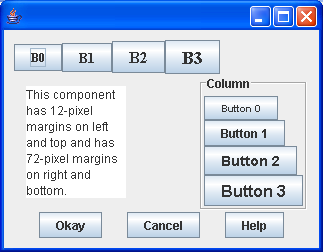
/*
* Copyright (c) 2000 David Flanagan. All rights reserved. This code is from the
* book Java Examples in a Nutshell, 2nd Edition. It is provided AS-IS, WITHOUT
* ANY WARRANTY either expressed or implied. You may study, use, and modify it
* for any non-commercial purpose. You may distribute it non-commercially as
* long as you retain this notice. For a commercial use license, or to purchase
* the book (recommended), visit http://www.davidflanagan.com/javaexamples2.
*/
import java.awt.BorderLayout;
import java.awt.Font;
import java.awt.event.WindowAdapter;
import java.awt.event.WindowEvent;
import javax.swing.Box;
import javax.swing.BoxLayout;
import javax.swing.JButton;
import javax.swing.JFrame;
import javax.swing.JPanel;
import javax.swing.JTextArea;
import javax.swing.border.EmptyBorder;
import javax.swing.border.EtchedBorder;
import javax.swing.border.TitledBorder;
public class BoxLayoutPane extends JPanel {
public BoxLayoutPane() {
// Use a BorderLayout layout manager to arrange various Box components
this.setLayout(new BorderLayout());
// Give the entire panel a margin by adding an empty border
// We could also do this by overriding getInsets()
this.setBorder(new EmptyBorder(10, 10, 10, 10));
// Add a plain row of buttons along the top of the pane
Box row = Box.createHorizontalBox();
for (int i = 0; i < 4; i++) {
JButton b = new JButton("B" + i);
b.setFont(new Font("serif", Font.BOLD, 12 + i * 2));
row.add(b);
}
this.add(row, BorderLayout.NORTH);
// Add a plain column of buttons along the right edge
// Use BoxLayout with a different kind of Swing container
// Give the column a border: can't do this with the Box class
JPanel col = new JPanel();
col.setLayout(new BoxLayout(col, BoxLayout.Y_AXIS));
col.setBorder(new TitledBorder(new EtchedBorder(), "Column"));
for (int i = 0; i < 4; i++) {
JButton b = new JButton("Button " + i);
b.setFont(new Font("sanserif", Font.BOLD, 10 + i * 2));
col.add(b);
}
this.add(col, BorderLayout.EAST); // Add column to right of panel
// Add a button box along the bottom of the panel.
// Use "Glue" to space the buttons evenly
Box buttonbox = Box.createHorizontalBox();
buttonbox.add(Box.createHorizontalGlue()); // stretchy space
buttonbox.add(new JButton("Okay"));
buttonbox.add(Box.createHorizontalGlue()); // stretchy space
buttonbox.add(new JButton("Cancel"));
buttonbox.add(Box.createHorizontalGlue()); // stretchy space
buttonbox.add(new JButton("Help"));
buttonbox.add(Box.createHorizontalGlue()); // stretchy space
this.add(buttonbox, BorderLayout.SOUTH);
// Create a component to display in the center of the panel
JTextArea textarea = new JTextArea();
textarea.setText("This component has 12-pixel margins on left and top"
+ " and has 72-pixel margins on right and bottom.");
textarea.setLineWrap(true);
textarea.setWrapStyleWord(true);
// Use Box objects to give the JTextArea an unusual spacing
// First, create a column with 3 kids. The first and last kids
// are rigid spaces. The middle kid is the text area
Box fixedcol = Box.createVerticalBox();
fixedcol.add(Box.createVerticalStrut(12)); // 12 rigid pixels
fixedcol.add(textarea); // Component fills in the rest
fixedcol.add(Box.createVerticalStrut(72)); // 72 rigid pixels
// Now create a row. Give it rigid spaces on the left and right,
// and put the column from above in the middle.
Box fixedrow = Box.createHorizontalBox();
fixedrow.add(Box.createHorizontalStrut(12));
fixedrow.add(fixedcol);
fixedrow.add(Box.createHorizontalStrut(72));
// Now add the JTextArea in the column in the row to the panel
this.add(fixedrow, BorderLayout.CENTER);
}
public static void main(String[] a) {
JFrame f = new JFrame();
f.addWindowListener(new WindowAdapter() {
public void windowClosing(WindowEvent e) {
System.exit(0);
}
});
f.setContentPane(new BoxLayoutPane());
f.pack();
f.setVisible(true);
}
}
Related examples in the same category