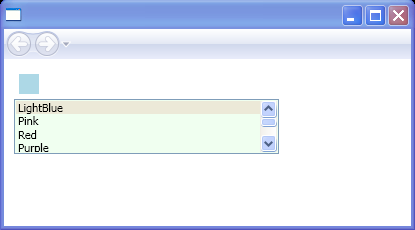<Canvas xmlns="http://schemas.microsoft.com/winfx/2006/xaml/presentation"
xmlns:x="http://schemas.microsoft.com/winfx/2006/xaml"
xmlns:src="clr-namespace:ListBoxEvent"
x:Class="ListBoxEvent.Pane1">
<Canvas.Resources>
<src:myColors x:Key="Colors"/>
</Canvas.Resources>
<StackPanel Margin="10, 10, 3, 3">
<WrapPanel Width="500" Orientation="Horizontal" Name="rectanglesPanel">
<WrapPanel.Resources>
<Style TargetType="Rectangle">
<Setter Property="Height" Value="20"/>
<Setter Property="Width" Value="20"/>
<Setter Property="Margin" Value="5"/>
</Style>
</WrapPanel.Resources>
</WrapPanel>
<ListBox Name="myListBox" HorizontalAlignment="Left" SelectionMode="Extended"
Width="265" Height="55" Background="HoneyDew" SelectionChanged="myListBox_SelectionChanged"
ItemsSource="{Binding Source={StaticResource Colors}}" IsSynchronizedWithCurrentItem="true">
</ListBox>
</StackPanel>
</Canvas>
//File:Window.xaml.cs
using System;
using System.ComponentModel;
using System.Windows;
using System.Windows.Controls;
using System.Windows.Documents;
using System.Windows.Navigation;
using System.Windows.Shapes;
using System.Windows.Data;
using System.Windows.Media;
using System.Collections.ObjectModel;
namespace ListBoxEvent
{
public class myColors : ObservableCollection<string>
{
public myColors()
{
Add("LightBlue");
Add("Pink");
Add("Red");
Add("Purple");
Add("Blue");
Add("Green");
}
}
public partial class Pane1 : Canvas
{
public Pane1() : base()
{
InitializeComponent();
}
void myListBox_SelectionChanged(object sender, SelectionChangedEventArgs args)
{
BrushConverter converter = new BrushConverter();
foreach (string color in args.AddedItems)
{
if (GetRectangle(color) == null)
{
Rectangle aRect = new Rectangle();
aRect.Fill = (Brush) converter.ConvertFrom(color);
aRect.Tag = color;
rectanglesPanel.Children.Add(aRect);
}
}
foreach (string color in args.RemovedItems)
{
FrameworkElement removedItem = GetRectangle(color);
if (removedItem != null)
{
rectanglesPanel.Children.Remove(removedItem);
}
}
}
FrameworkElement GetRectangle(string color)
{
foreach (FrameworkElement rect in rectanglesPanel.Children)
{
if (rect.Tag.ToString() == color)
return rect;
}
return null;
}
}
}