Create a password text field : Text « SWT « Java Tutorial
- Java Tutorial
- SWT
- Text
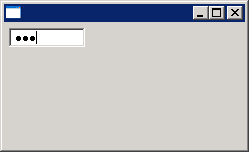
import org.eclipse.swt.SWT;
import org.eclipse.swt.layout.GridLayout;
import org.eclipse.swt.widgets.Display;
import org.eclipse.swt.widgets.Shell;
import org.eclipse.swt.widgets.Text;
public class PasswordFieldTextExample {
public static void main(String[] args) {
Display display = new Display();
Shell shell = new Shell(display);
shell.setLayout(new GridLayout(1, false));
// Create a password text field
new Text(shell, SWT.PASSWORD | SWT.BORDER);
shell.open();
while (!shell.isDisposed()) {
if (!display.readAndDispatch()) {
display.sleep();
}
}
display.dispose();
}
}