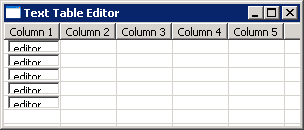
import org.eclipse.swt.SWT;
import org.eclipse.swt.custom.TableEditor;
import org.eclipse.swt.layout.FillLayout;
import org.eclipse.swt.widgets.Button;
import org.eclipse.swt.widgets.Display;
import org.eclipse.swt.widgets.Shell;
import org.eclipse.swt.widgets.Table;
import org.eclipse.swt.widgets.TableColumn;
import org.eclipse.swt.widgets.TableItem;
import org.eclipse.swt.widgets.Text;
public class TableCellEditorText {
public static void main(String[] args) {
Display display = new Display();
final Shell shell = new Shell(display);
shell.setText("Text Table Editor");
shell.setLayout(new FillLayout());
final Table table = new Table(shell, SWT.SINGLE | SWT.FULL_SELECTION | SWT.HIDE_SELECTION);
table.setHeaderVisible(true);
table.setLinesVisible(true);
for (int i = 0; i < 5; i++) {
TableColumn column = new TableColumn(table, SWT.CENTER);
column.setText("Column " + (i + 1));
column.pack();
}
// Create five table editors for color
TableEditor[] colorEditors = new TableEditor[5];
// Create five buttons for changing color
Text[] textEditor = new Text[5];
for (int i = 0; i < 5; i++) {
final TableItem item = new TableItem(table, SWT.NONE);
colorEditors[i] = new TableEditor(table);
textEditor[i] = new Text(table, SWT.SINGLE|SWT.BORDER);
textEditor[i].setText("editor");
textEditor[i].computeSize(SWT.DEFAULT, table.getItemHeight());
colorEditors[i].grabHorizontal = true;
colorEditors[i].minimumHeight = textEditor[i].getSize().y;
colorEditors[i].minimumWidth = textEditor[i].getSize().x;
colorEditors[i].setEditor(textEditor[i], item, 0);
}
shell.pack();
shell.open();
while (!shell.isDisposed()) {
if (!display.readAndDispatch()) {
display.sleep();
}
}
display.dispose();
}
}